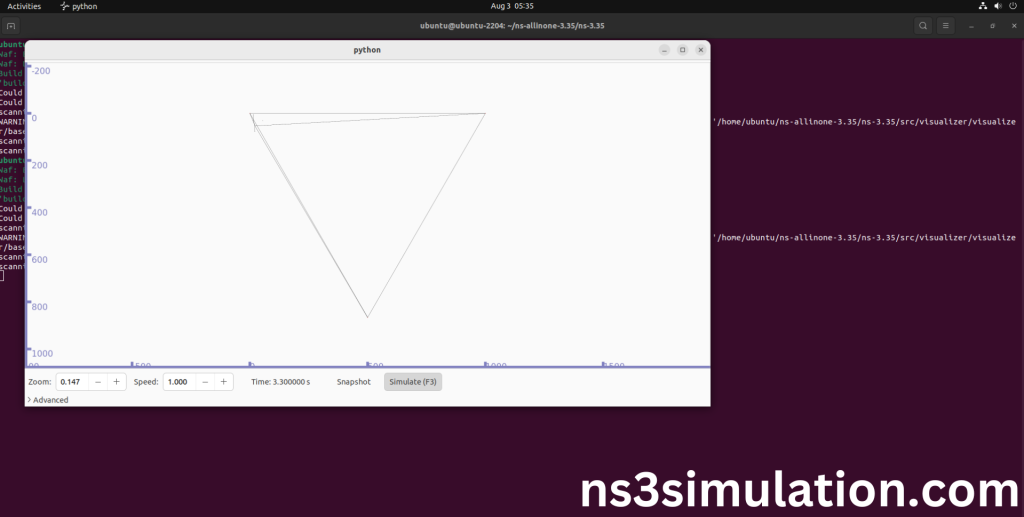To import LTE-ENB-NET-DEVICE.H packages in NS3 tool we list out the ideas that are required. The LteEnbNetDevice class represents the functions of a network device in an eNodeB. It manages radio resources, communicates with User Equipments (UEs), and works with the LTE protocol stack. This class offers methods to set up and control the eNodeB’s radio connections, manage downlink and uplink data, and handle links with the Evolved Packet Core (EPC). It is important for simulating how LTE base stations work and perform in NS-3. Developers focusing on LTE network simulations and analysis need to understand lte-enb-net-device.h.Contact us to know more about Lte-enb-net-device.h.
Installation procedure for Lte-enb-net-device.h.
PRE-REQUISITES:
- Fresh installation of Ubuntu 22.04 LTS:
Screenshot:
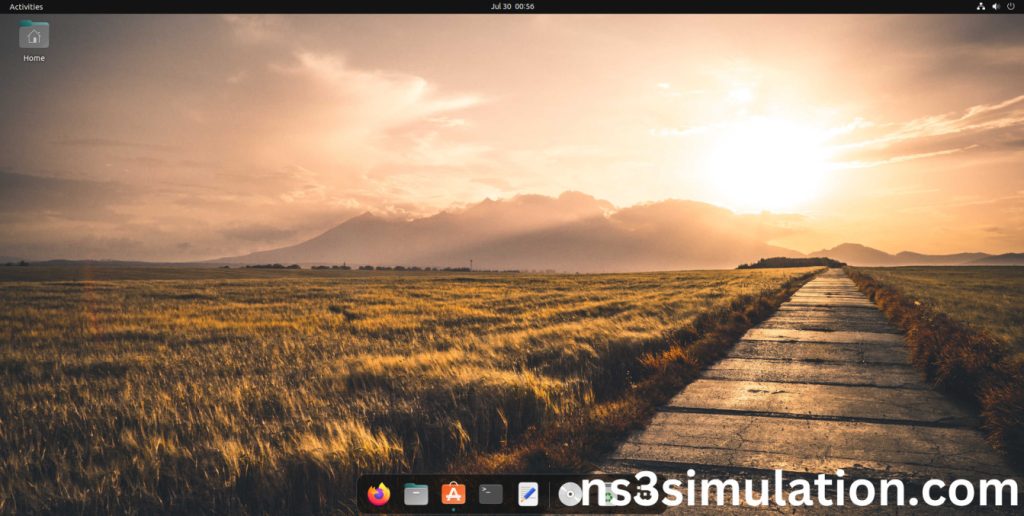
- NS-3.35 Installation:
Screenshot:

HEADER FILE VERIFICATION:
- Locate to the ns3.35/src/lte/examples/ folder:
Screenshot:
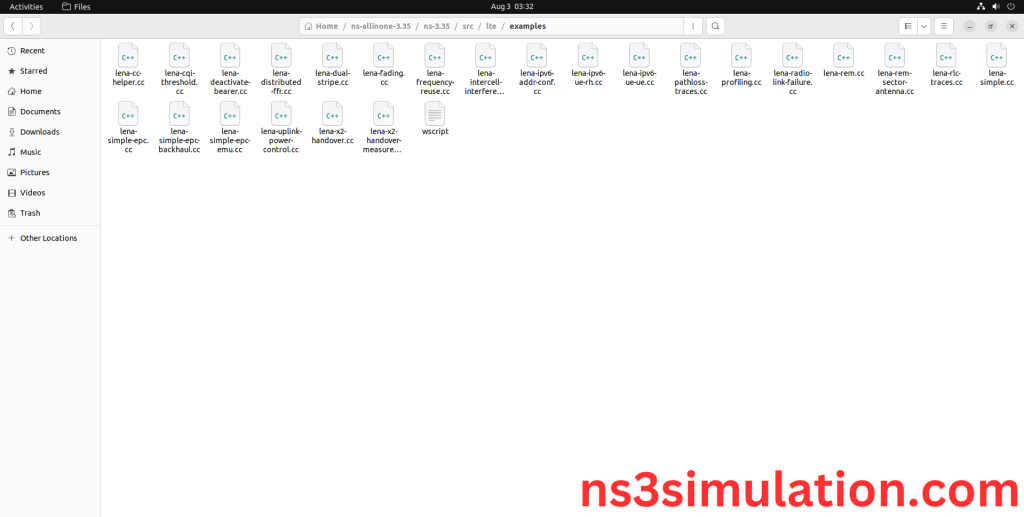
2.Copy the lena-distributed-ffr.cc file to scratch folder:
Next, we need to copy the lena-distributed-ffr.cc file from ns3.35/src/lte/examples/ folder to the ns3/scratch folder.
Screenshot:
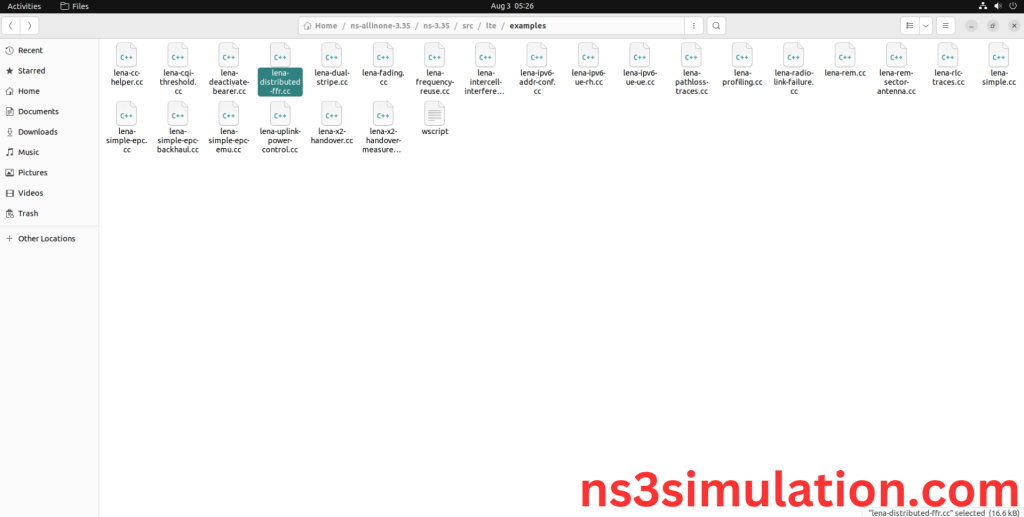
Next, we need to paste the lena-distributed-ffr.cc file to the ns3/scratch folder.
Screenshot:
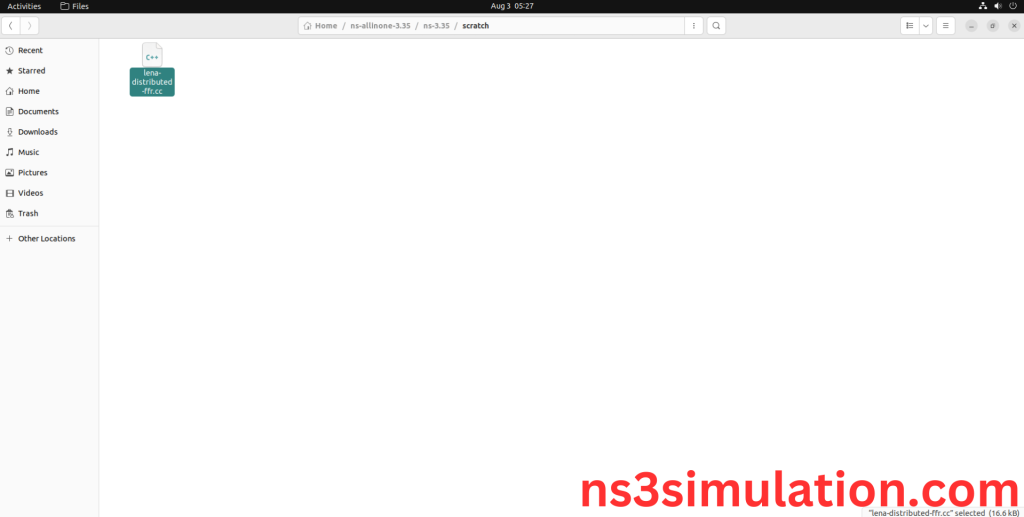
3.Open the Terminal:
Next, we need to launch the terminal by right clicking the mouse in the ns3 location.
Screenshot:
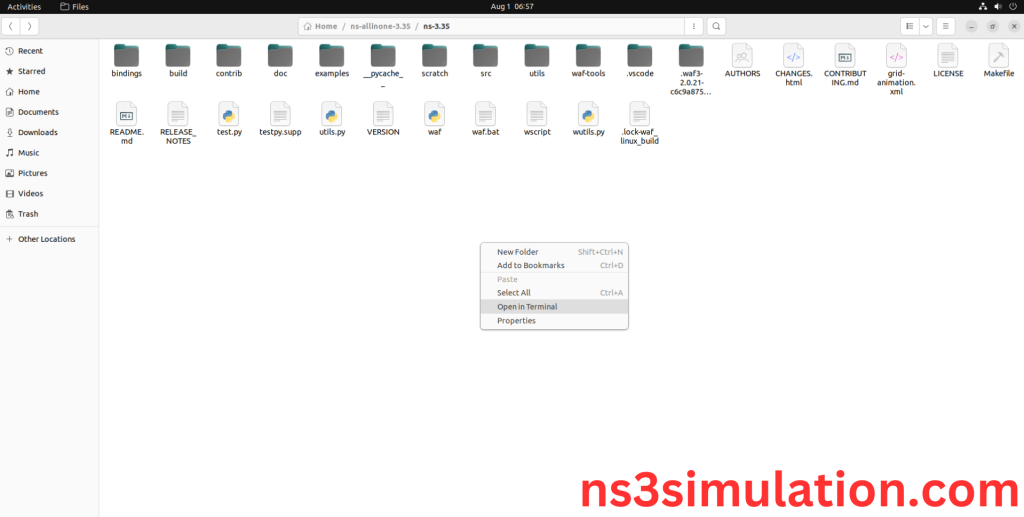
Screenshot:
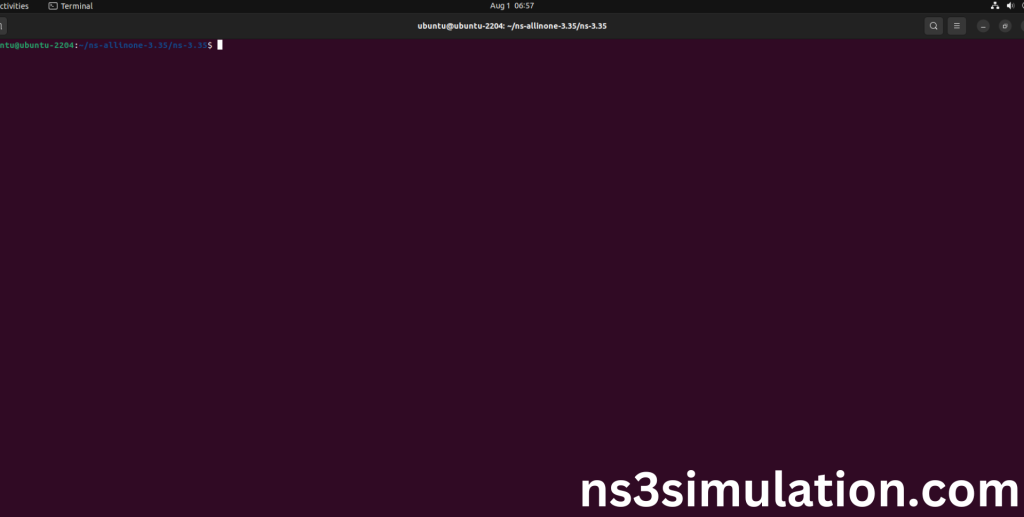
4.NS-3.35 Configuration && Building Process:
Next, we need to configure and build the ns3 folder to make the copied files to the scratch need to store in configuration.
Command: “./waf configure && ./waf build”
Screenshot:
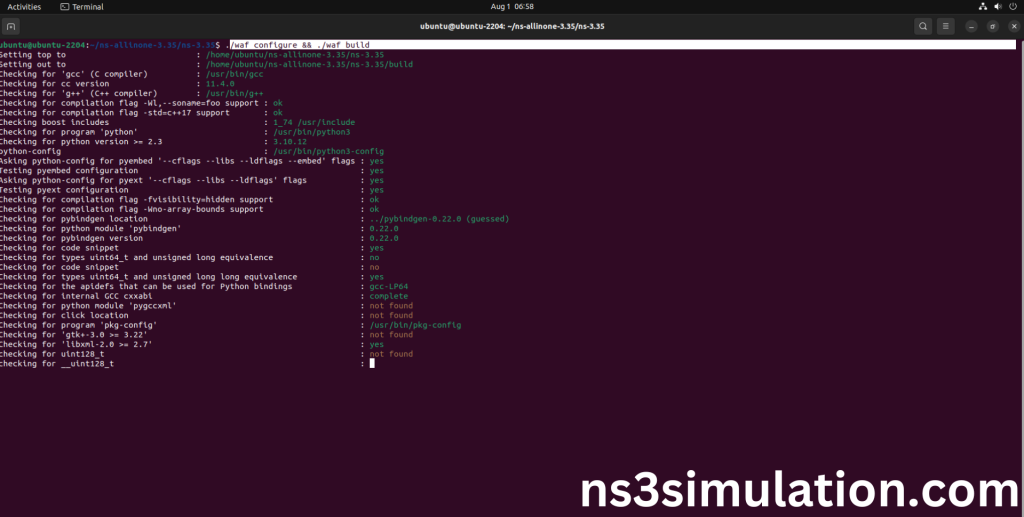
Screenshot:
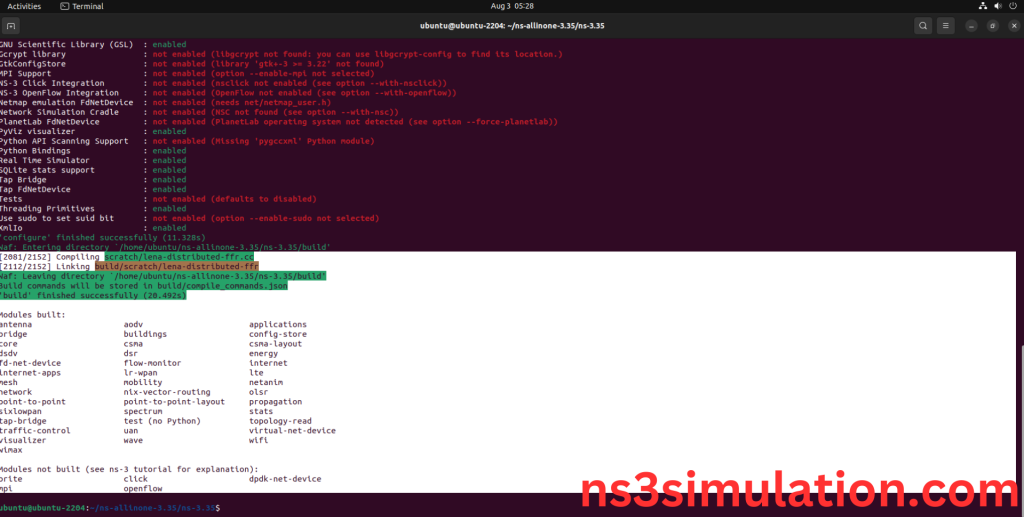
5.Importing Lte-enb-net-device.h:
Here we imported the Lte-enb-net-device.h header file in this example program.
Screenshot:
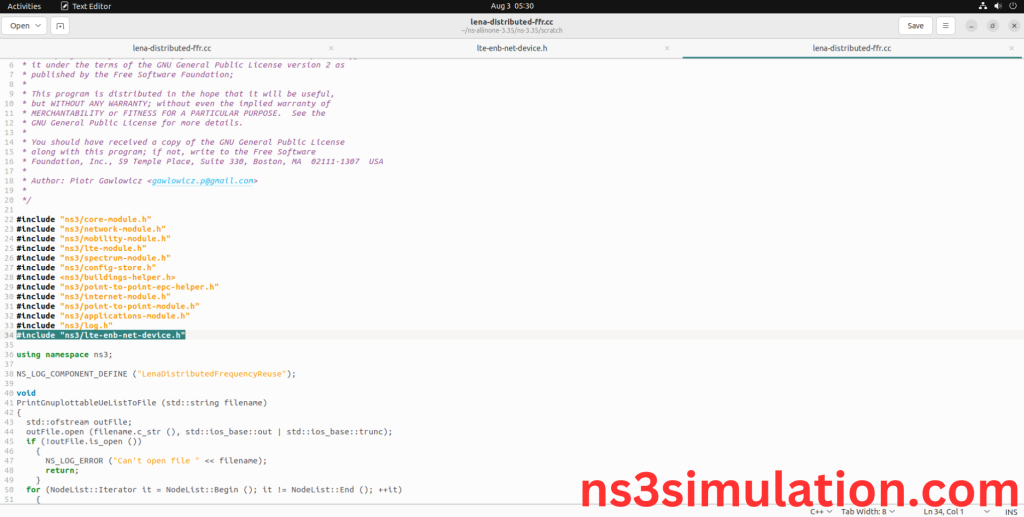
Here we highlighted the code line that ltehelper class using InstallEnbDevice() which is the part of the Lte-enb-net-device.h that we will show class file that used in this code via lte folder which represents lte module.
Screenshot:
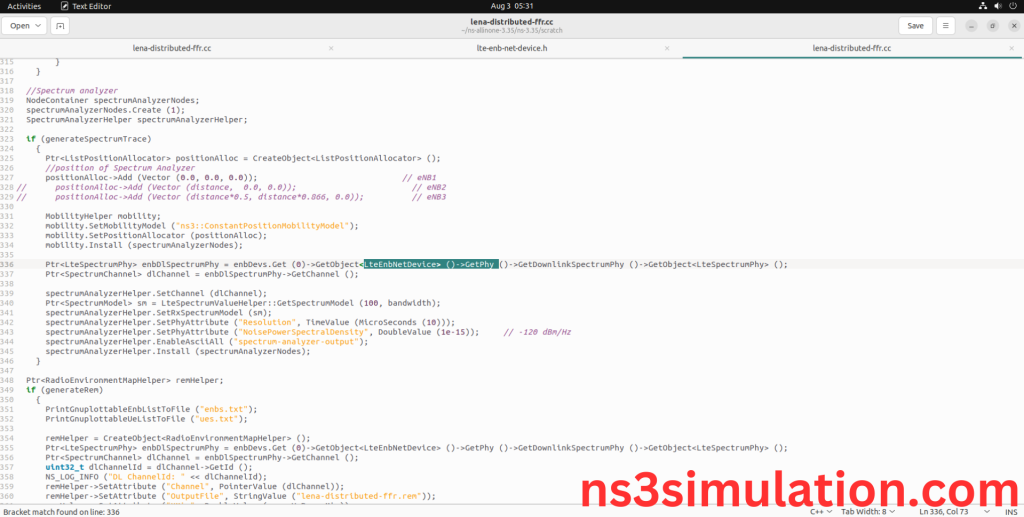
Screenshot:
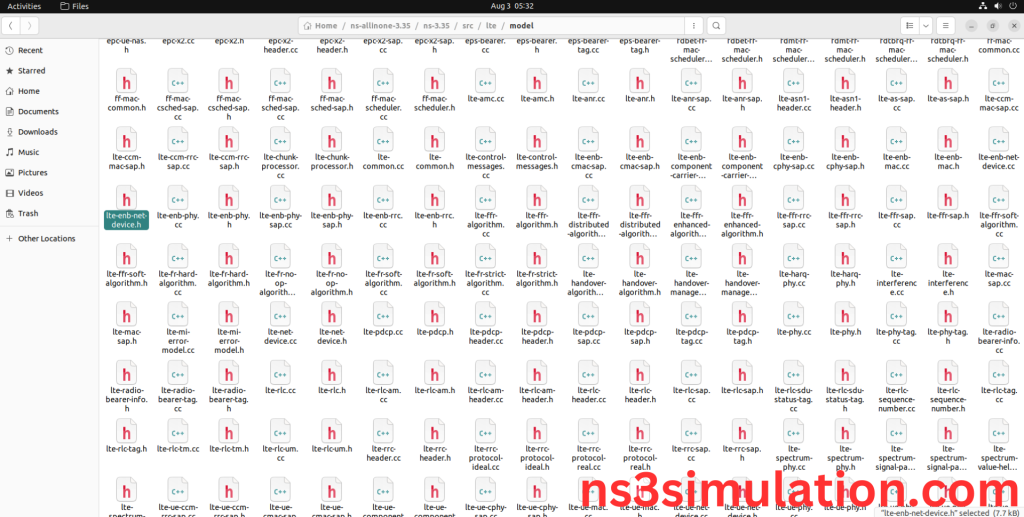
Here we will show the header file by opening Lte-enb-net-device.h file to show the class imported from the Lte-enb-net-device.h in the example code.
Screenshot:
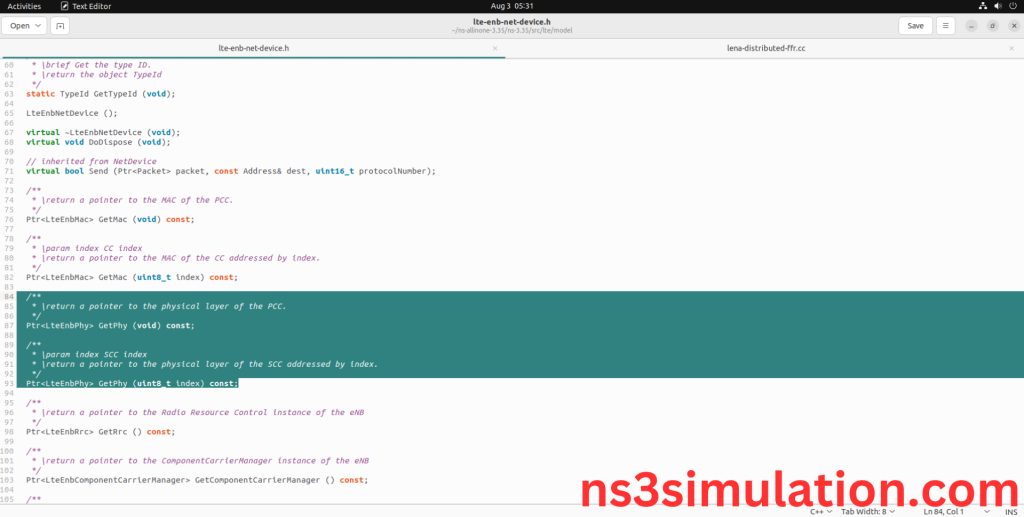
6.Executing the Example Lte-enb-net-device Program:
Then we need to run the Example Lte-enb-net-device program to view output of the program.
Command: “./waf –run lena-distributed-ffr –vis”
Screenshot:
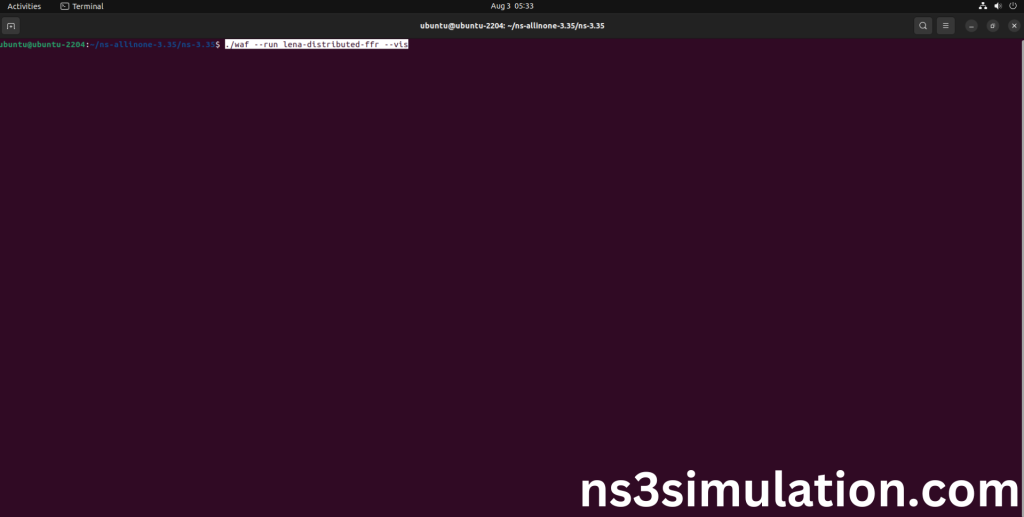
Here we shown the output of the example Lte-enb-net-device program by using Lte-enb-net-device.h.
Screenshot:
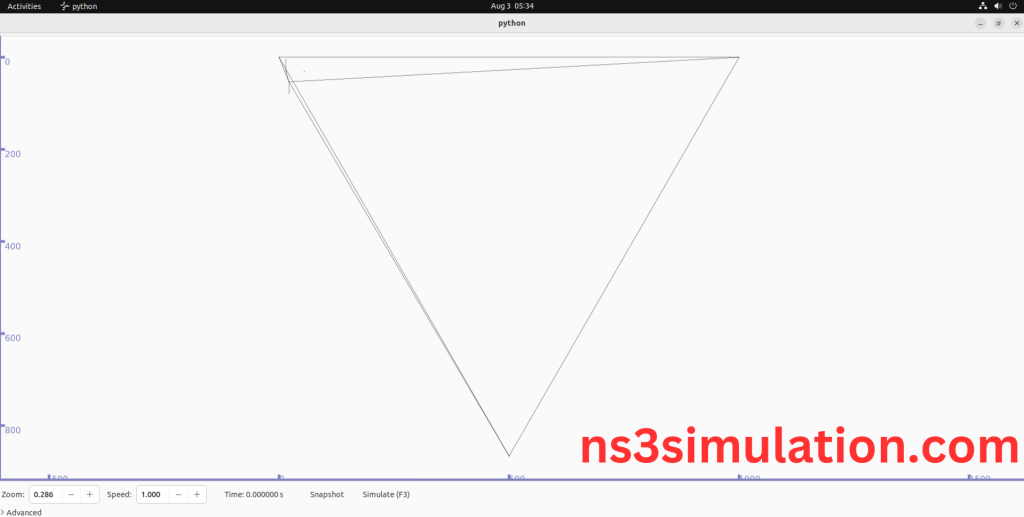
Screenshot: