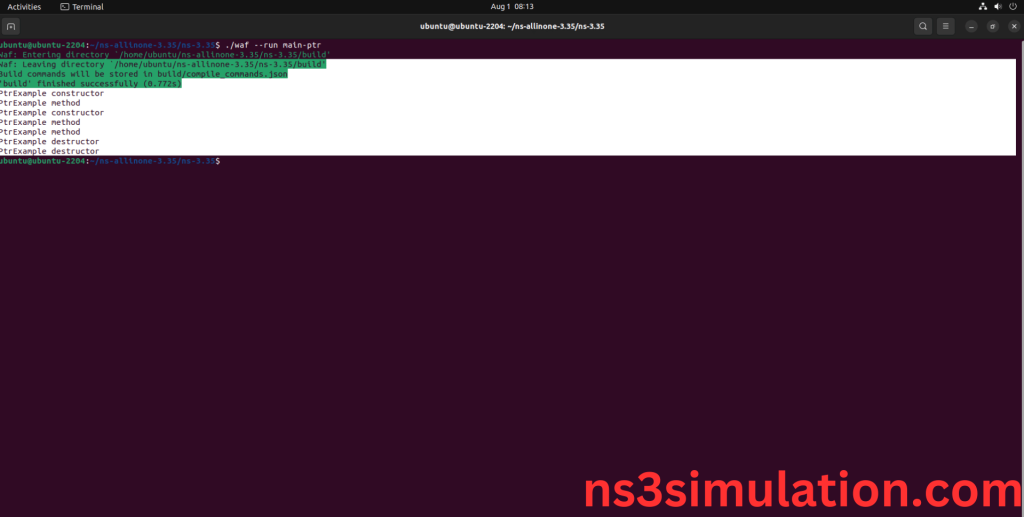To import OBJECT.H packages in NS3 are listed below, we share with you best project ideas. It offers basic features such as reference counting, managing attributes, and combining objects. The ns3::Object is the base for many other classes in NS-3, allowing for dynamic type checking and introspection. This header file is important for developers who want to expand NS-3, as it outlines how to create and manage simulation objects. Knowing object.h is key for personalizing and improving NS-3 simulations.
The installation steps of object.h.
PRE-REQUISITES:
- Fresh installation of Ubuntu 22.04 LTS:
Screenshot:
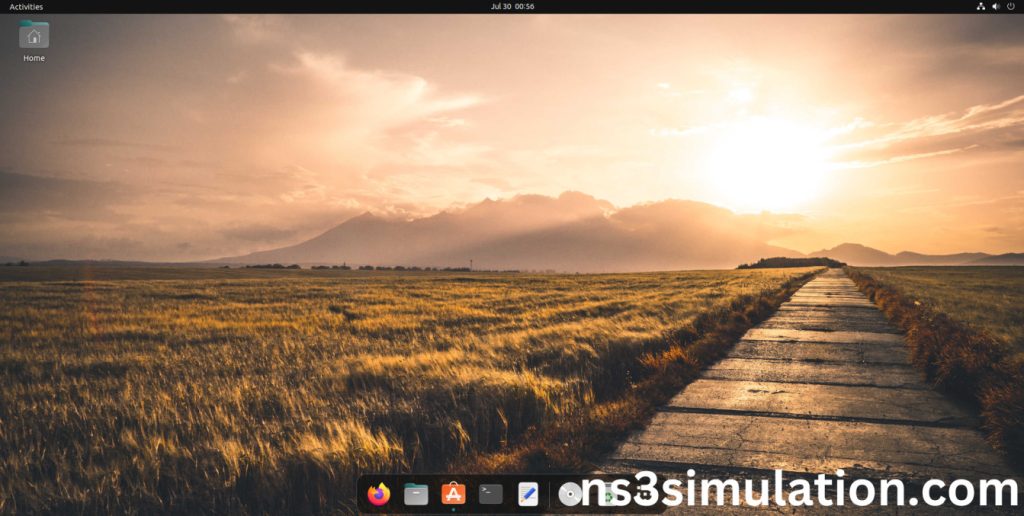
2.NS-3.35 Installation:
Screenshot:

HEADER FILE VERIFICATION:
- Locate to the ns3/src/core/example folder:
Screenshot:
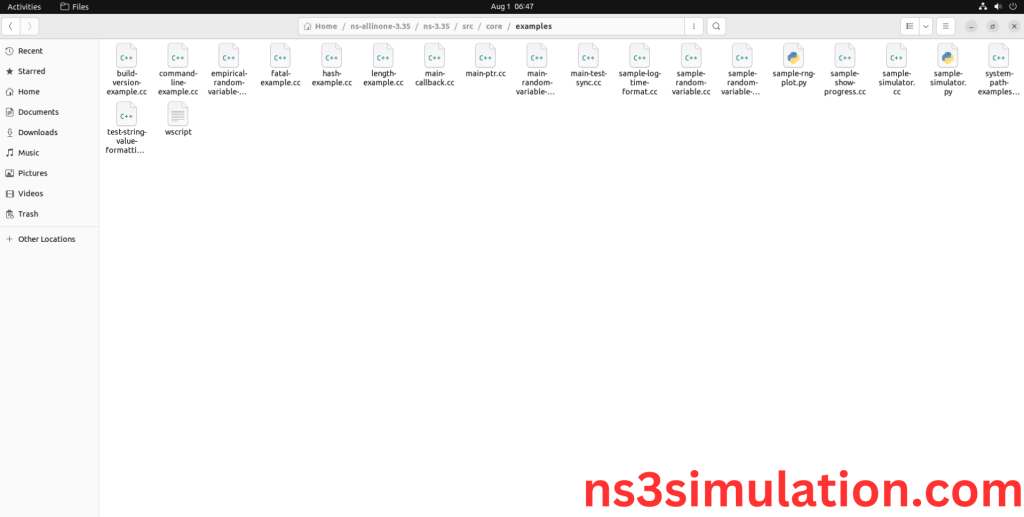
2.Copy the main-ptr.cc file to scratch folder:
Next we need to copy the main-ptr.cc file from core/example folder.to the ns3/scratch folder.
Screenshot:
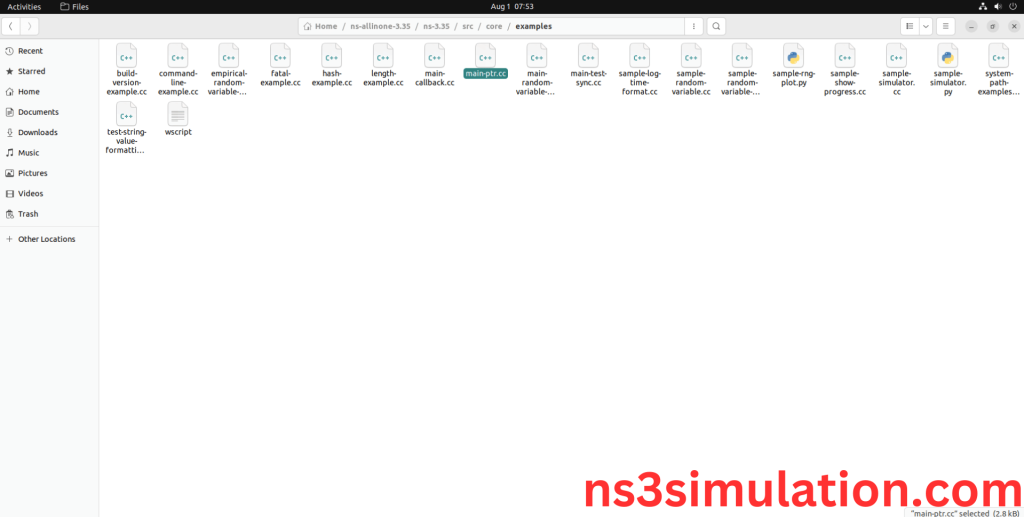
Next we need to paste the main-ptr.cc file to the ns3/scratch folder.
Screenshot:
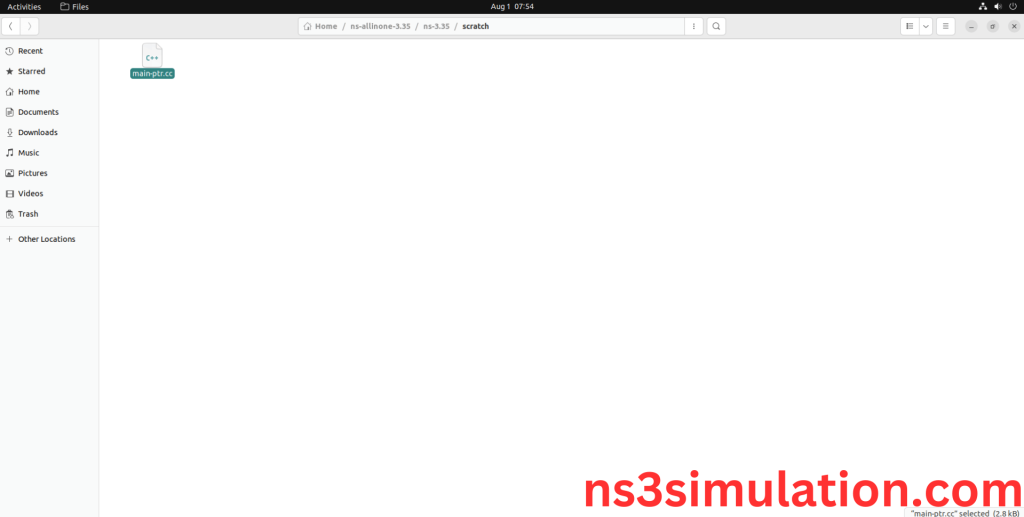
3.Open the Terminal:
Next, we need to launch the terminal by right clicking the mouse in the ns3 location.
Screenshot:
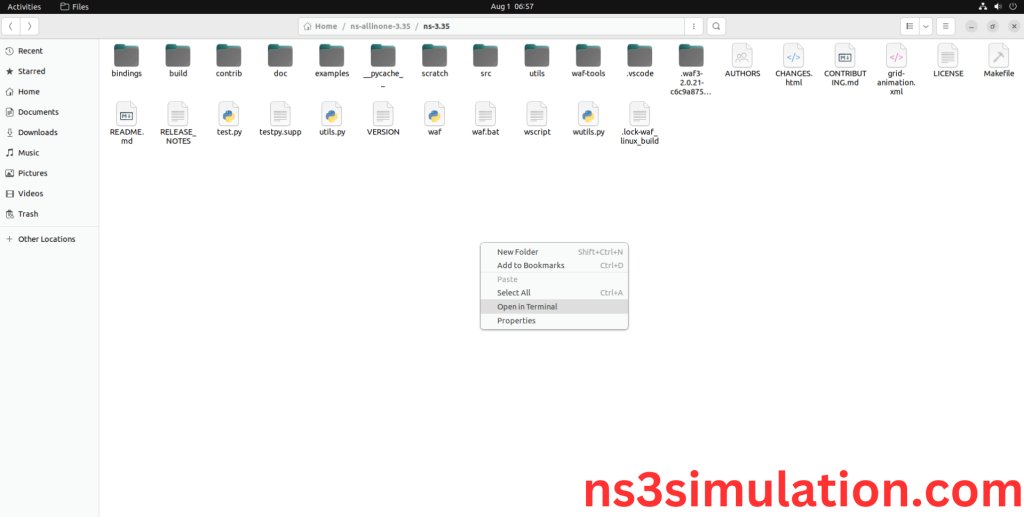
Screenshot:
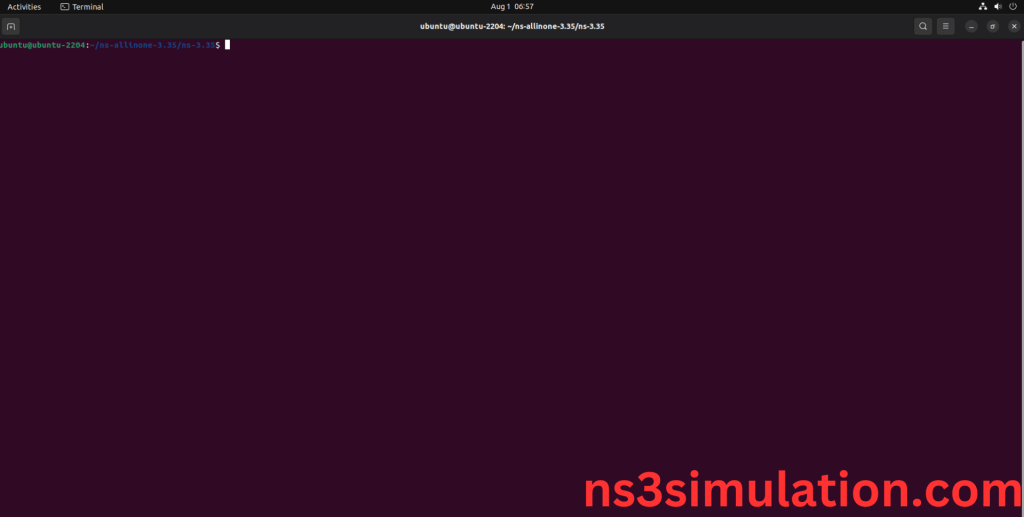
4.NS-3.35 Configuration && Building Process:
Next, we need to configure and build the ns3 folder to make the copied files to the scratch need to store in configuration.
Command: “./waf configure && ./waf build”
Screenshot:
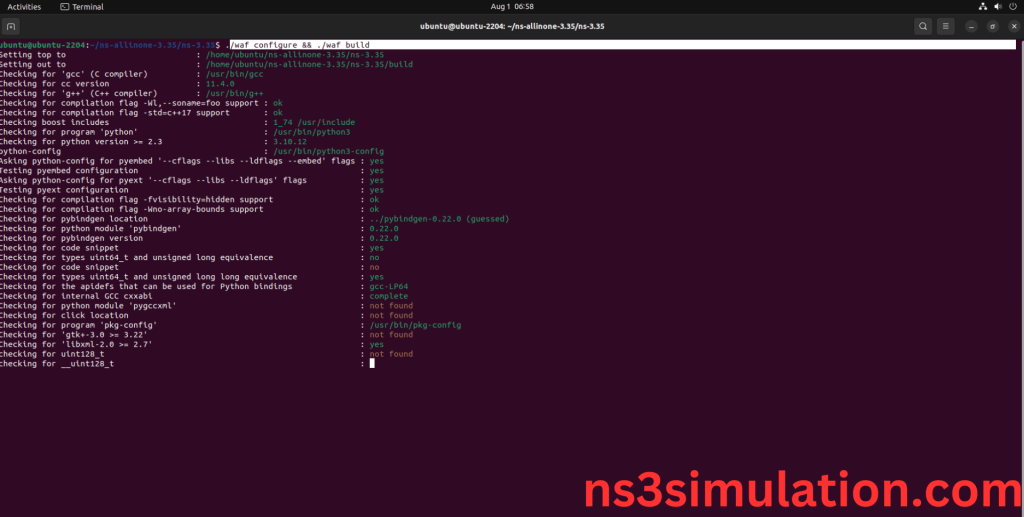
Screenshot:
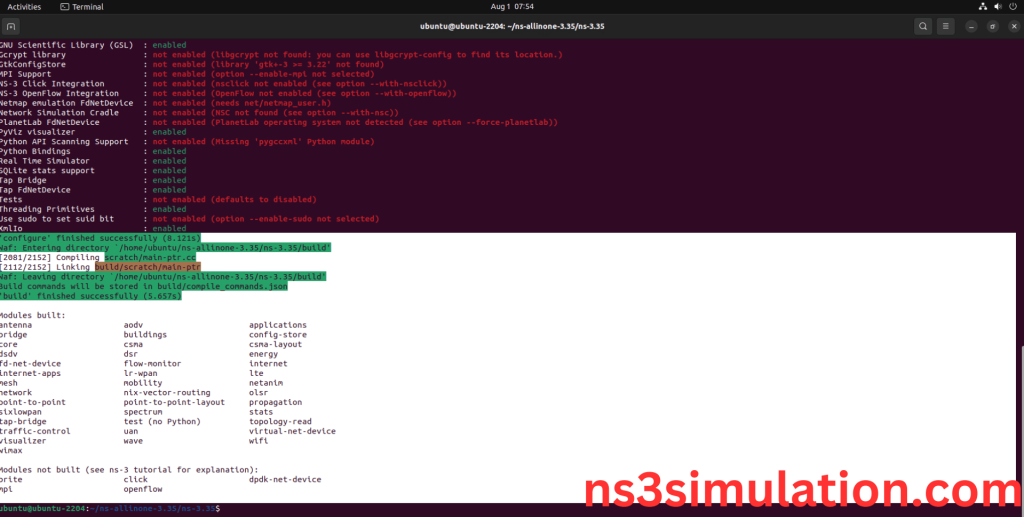
5.Importing Object.h:
Here we imported the object.h header file in this example program.
Screenshot:
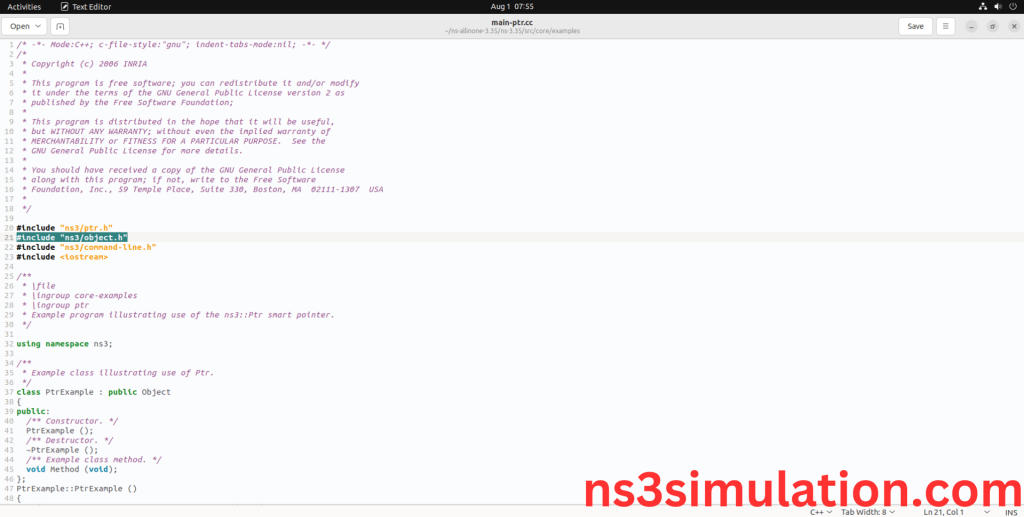
Here we highlighted the code line that CreateObject class which is the part of the core module that we will show class file that used in this code via core folder which represents object.
Screenshot:
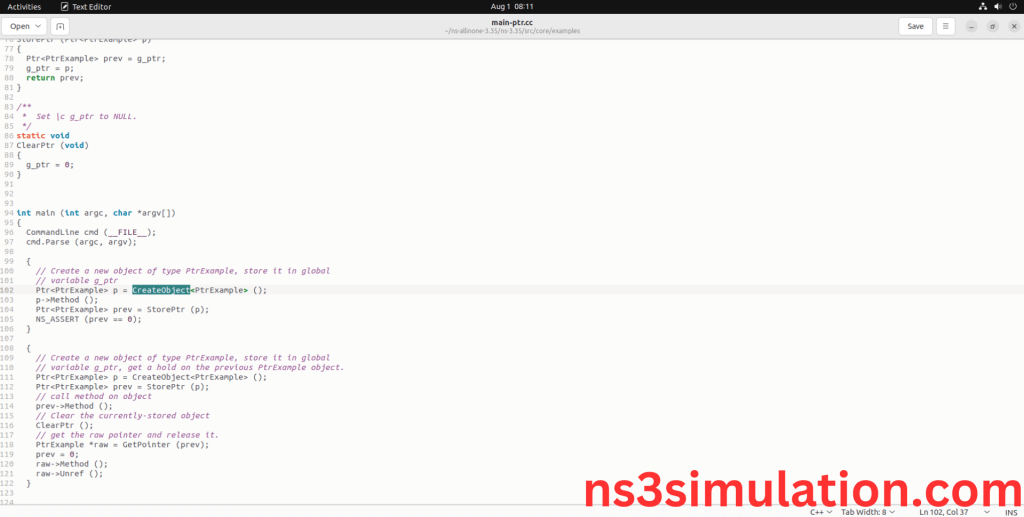
Screenshot:
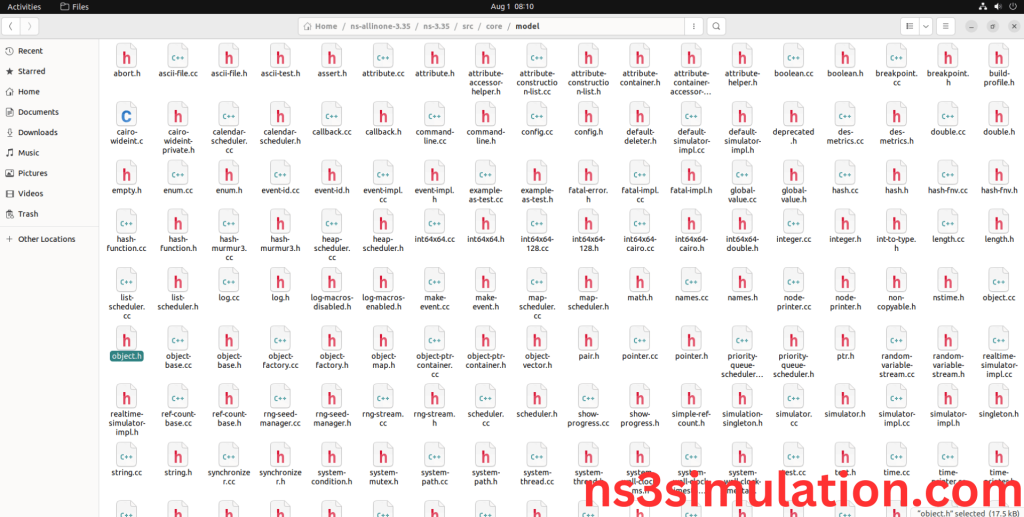
Here we will show the header file by opening object.h file to show the class imported from the core module in the example code.
Screenshot:
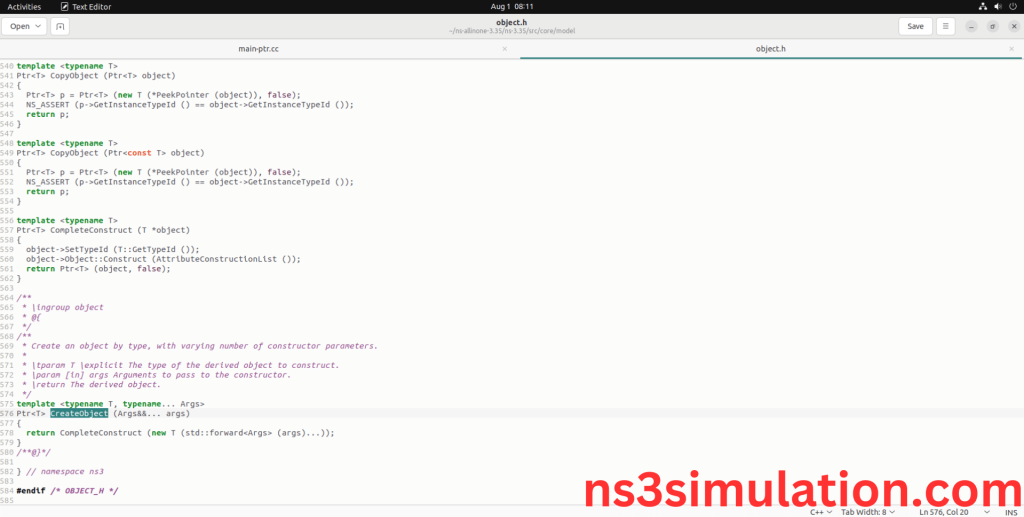
6.Executing the Example Object Program:
Then we need to run the Example object program to view output of the program.
Command: “./waf –run main-ptr”
Screenshot:
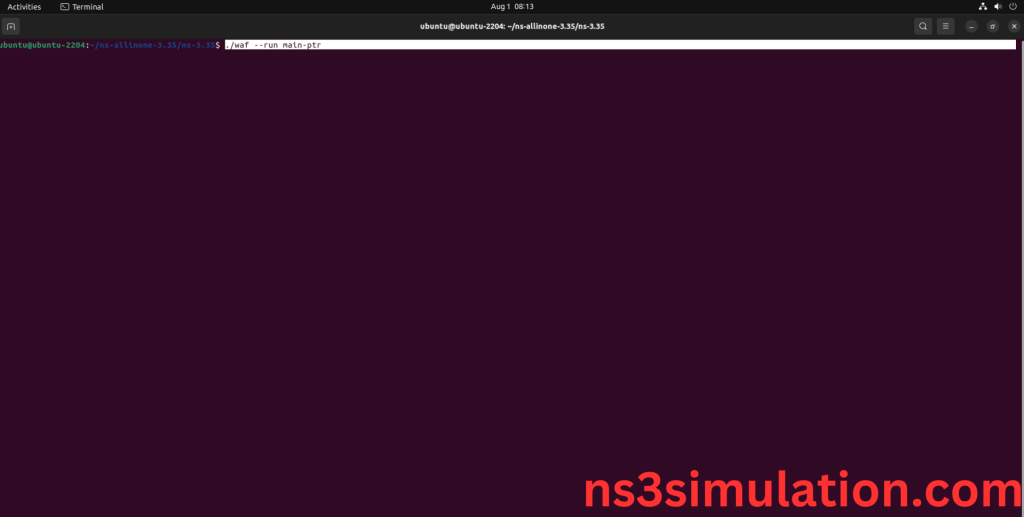
Here we shown the output of the example core module program by using object.
Screenshot: