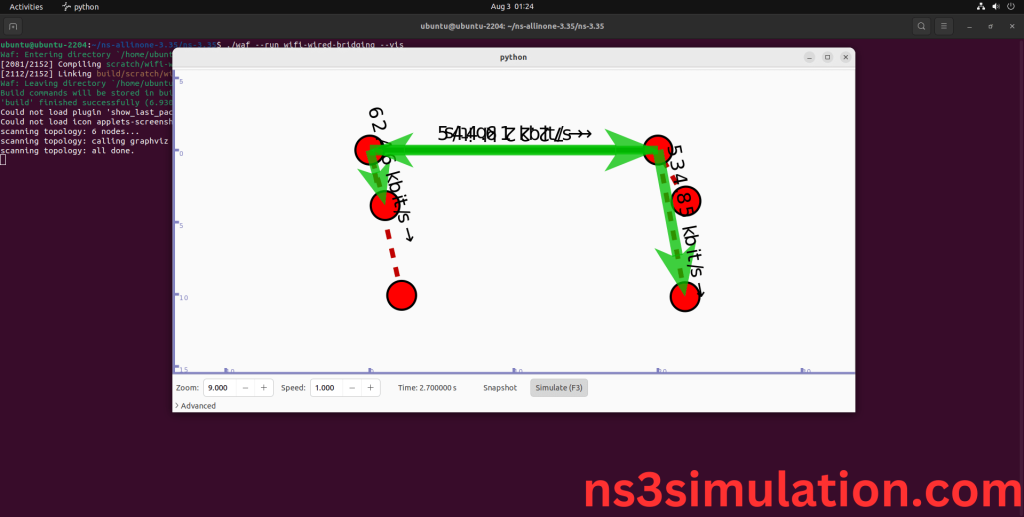To Import Wifi-Module.H Packages in Ns3 we have listed the following steps that are to be followed. This module provides implementations for different Wi-Fi standards, including 802.11a/b/g/n/ac. It models important features like MAC (Medium Access Control) protocols, PHY (Physical) layer details, and radio frequency behavior. The wifi-module.h file helps in setting up and managing Wi-Fi devices, access points, and network connections. It also allows for simulating wireless communication, covering data transfer, signal interference, and network performance. Knowing how to use wifi-module.h is crucial for developers and researchers focused on wireless network simulations, as it helps them effectively model and study Wi-Fi network activities.
PRE-REQUISITES:
- Fresh installation of Ubuntu 22.04 LTS:
Screenshot:
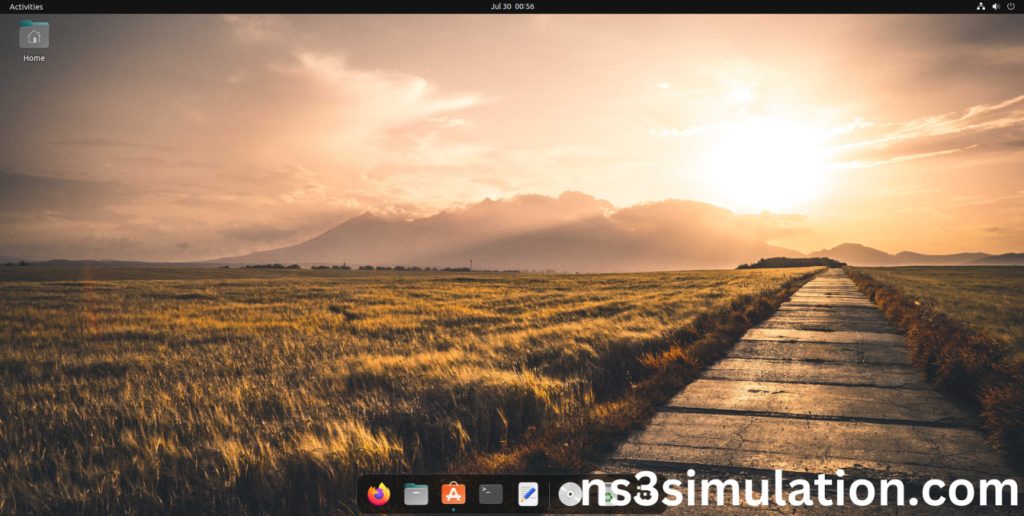
2.NS-3.35 Installation:
Screenshot:
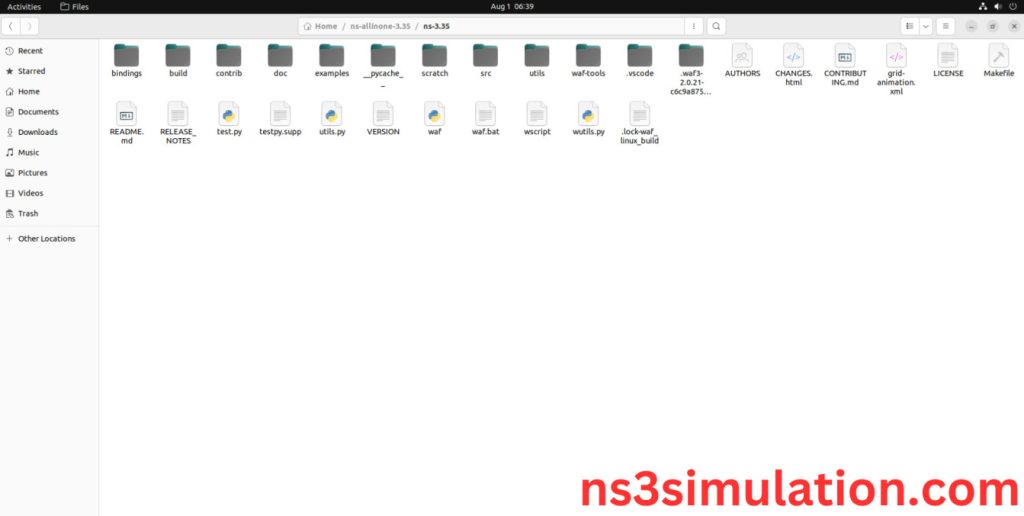
HEADER FILE VERIFICATION:
- Locate to the ns3.35/examples/wireless folder:
Screenshot:
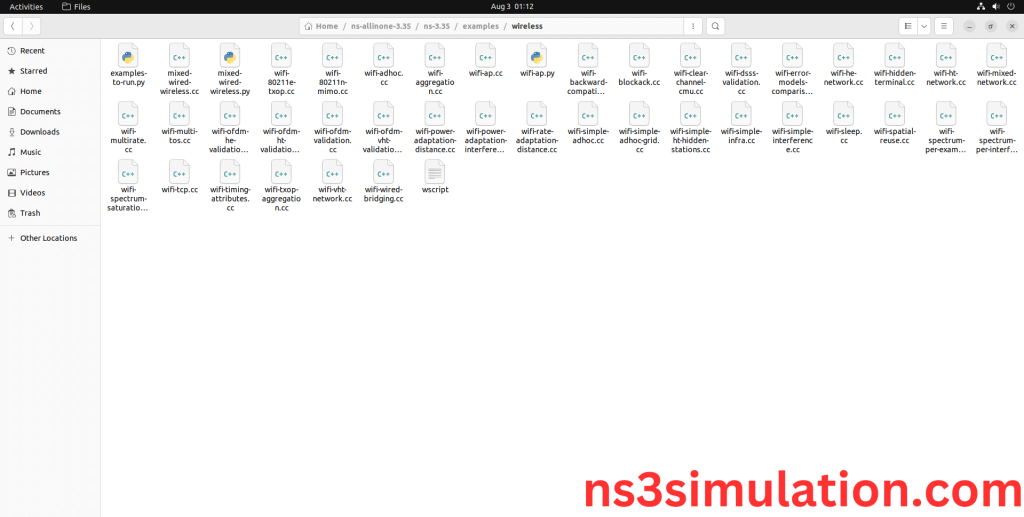
2.Copy the wifi-wired-bridging.cc file to scratch folder:
Next, we need to copy the wifi-wired-bridging.cc file from ns3.35/examples/wireless/ folder to the ns3/scratch folder.
Screenshot:
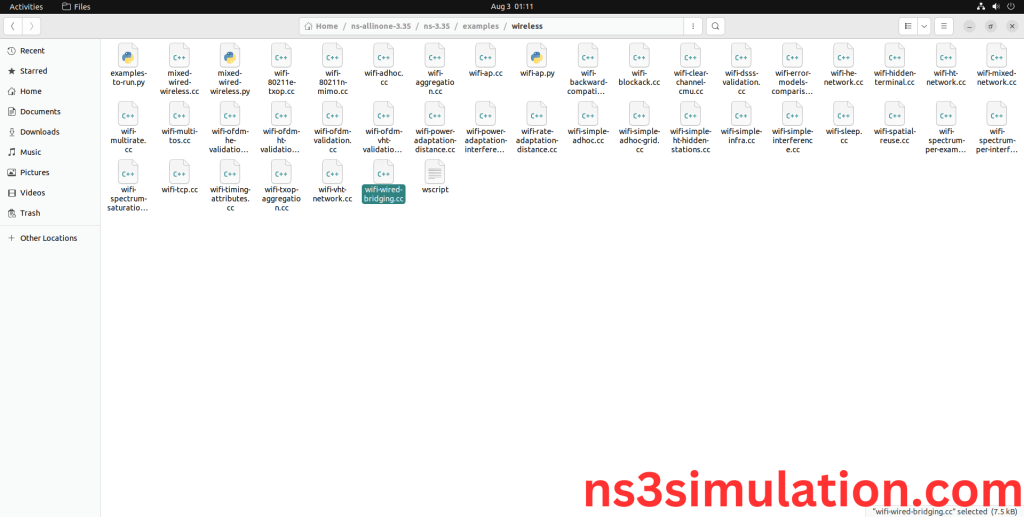
Next, we need to paste the wifi-wired-bridging.cc file to the ns3/scratch folder.
Screenshot:
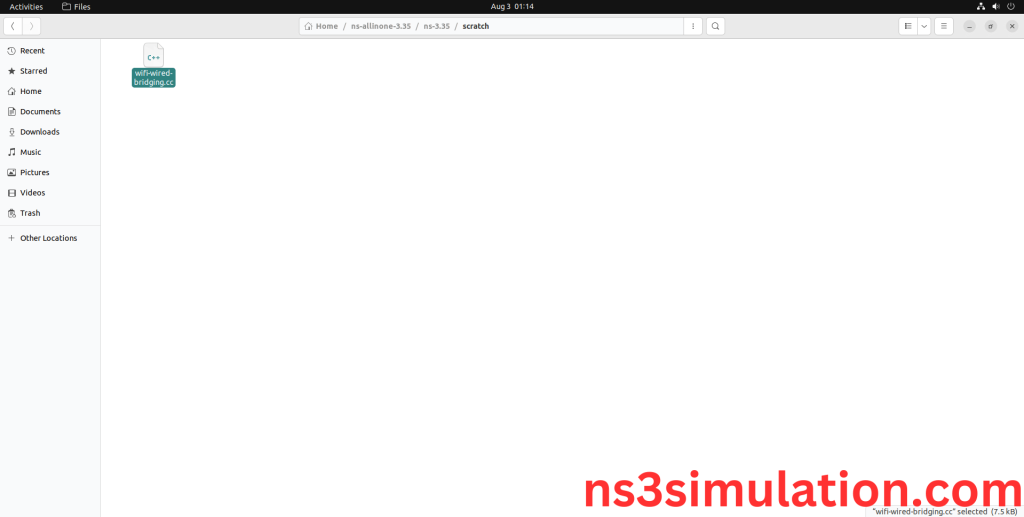
3.Open the Terminal:
Next, we need to launch the terminal by right clicking the mouse in the ns3 location.
Screenshot:
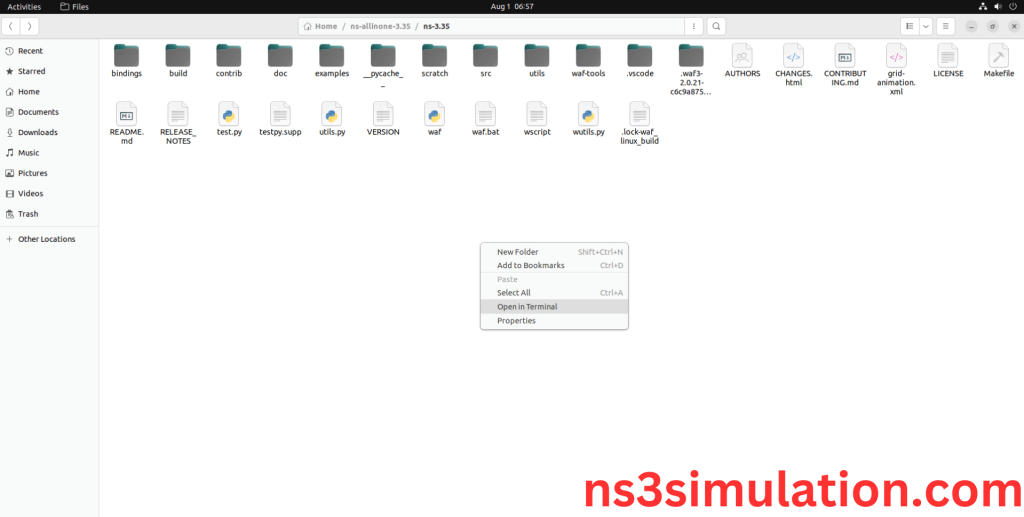
Screenshot:
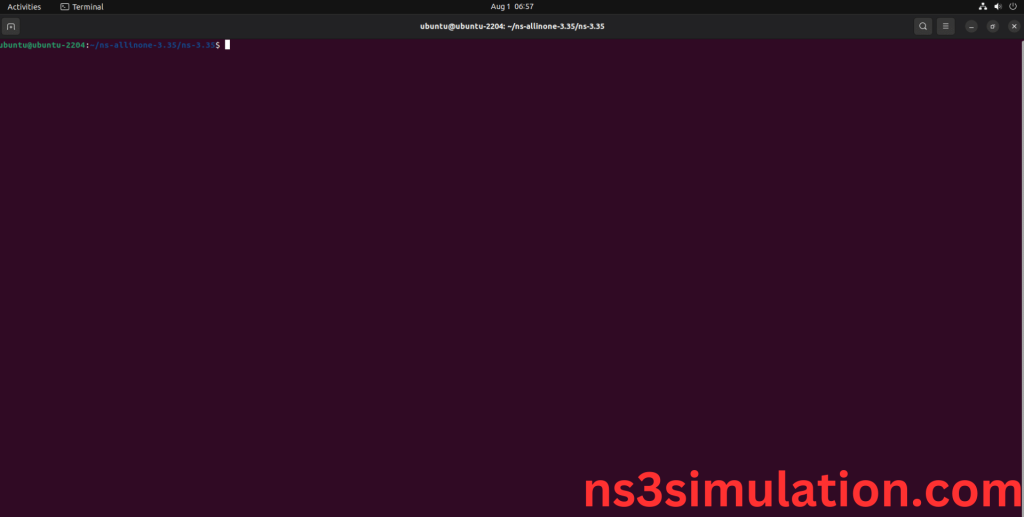
4.NS-3.35 Configuration && Building Process:
Next, we need to configure and build the ns3 folder to make the copied files to the scratch need to store in configuration.
Command: “./waf configure && ./waf build”
Screenshot:
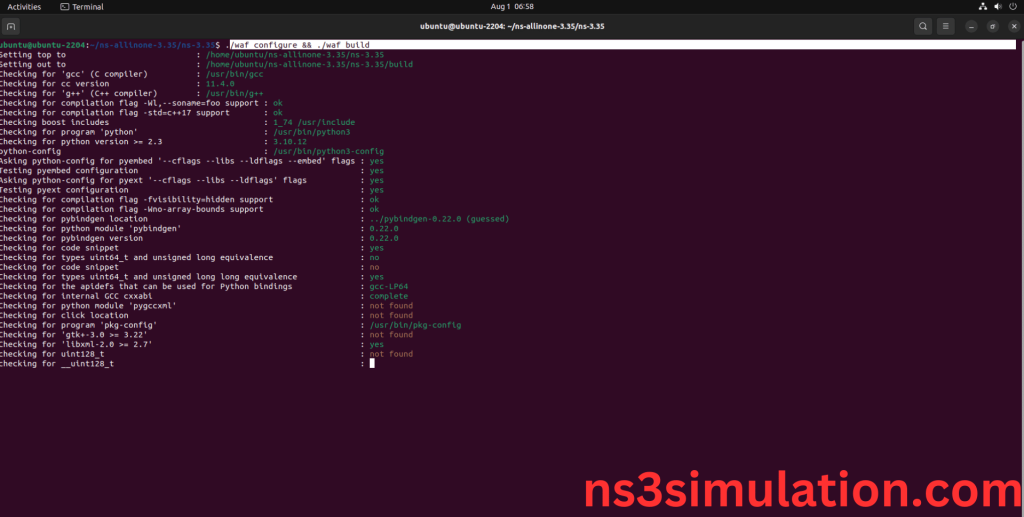
Screenshot:
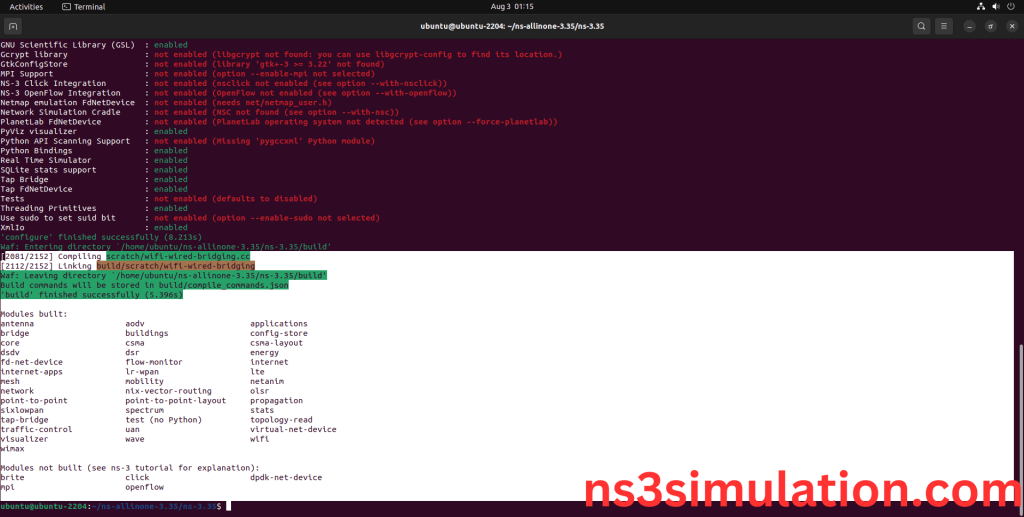
5.Importing Wifi-module.h:
Here we imported the wifi-module.h header file in this example program.
Screenshot:
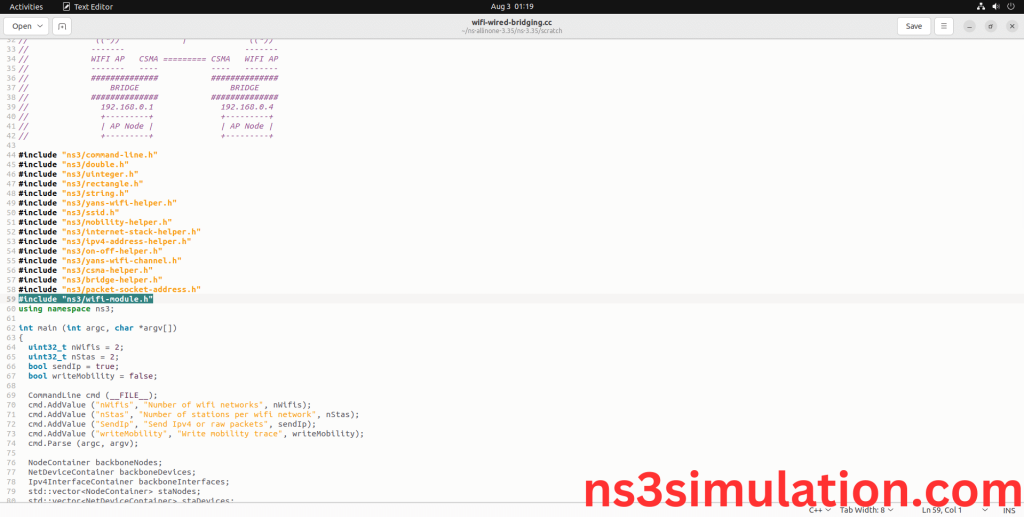
Here we highlighted the code line that WifiHelper class which is the part of the wifi-helper.h that we will show class file that used in this code via network folder which represents wifi-module.
Screenshot:
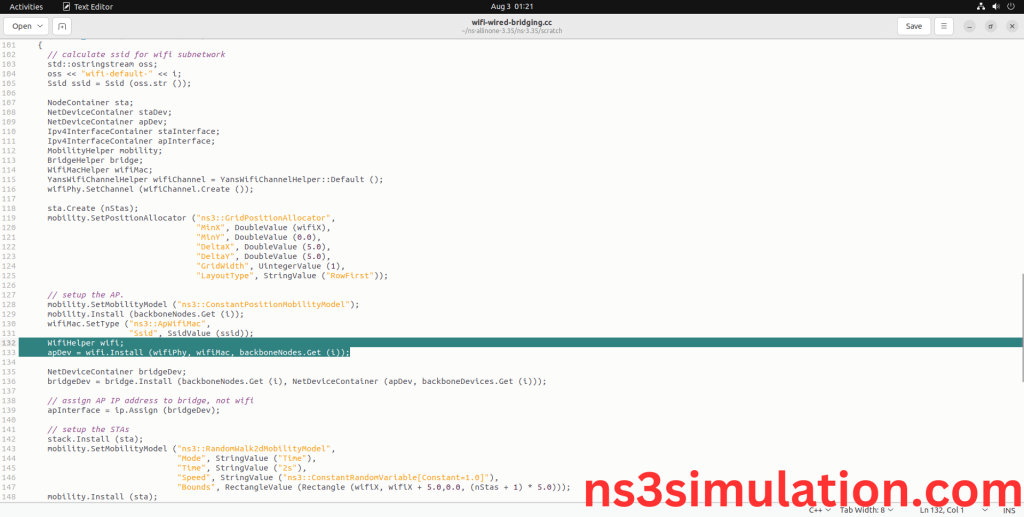
Screenshot:
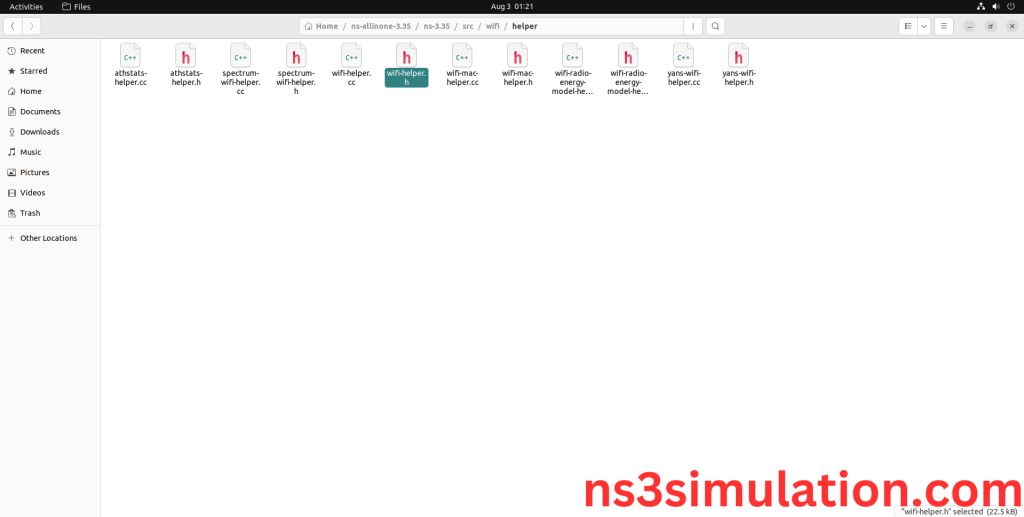
Here we will show the header file by opening wifi-helper.h file to show the class imported from the wifi-module.h in the example code.
Screenshot:
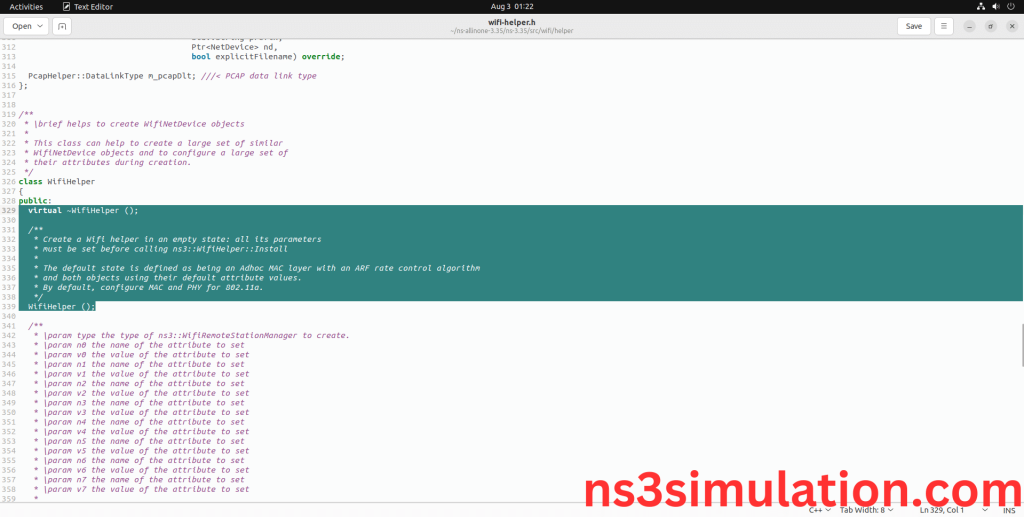
6.Executing the Example Wifi-module Program:
Then we need to run the Example Wifi-module program to view output of the program.
Command: “./waf –run wifi-wired-bridging –vis”
Screenshot:
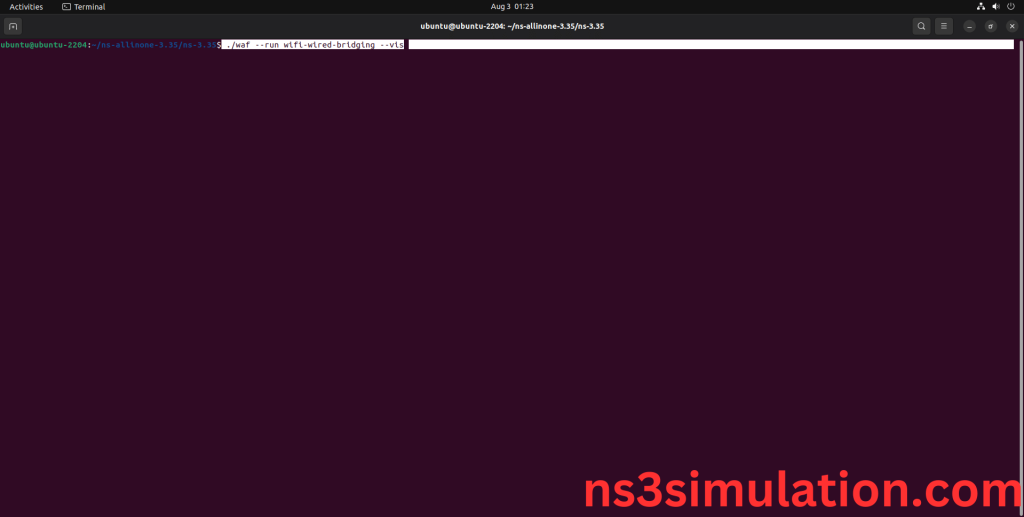
Here we shown the output of the example Wifi-module program by using Wifi-module.h.
Screenshot:
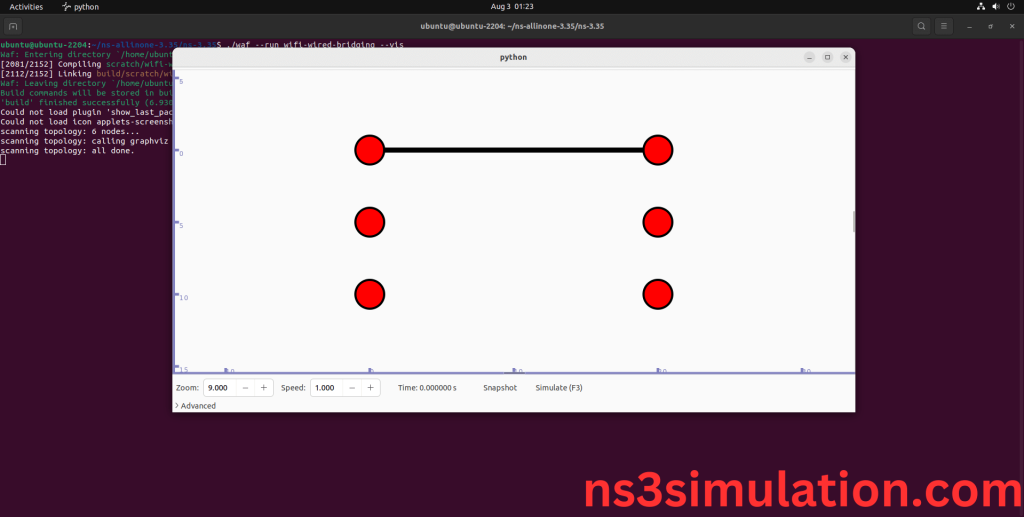
Screenshot: