Obtain the vital instructions from us for installing NS-3.26. We will support you in implementing it for your research with proper execution. In this section, we’ll delve into the Network Simulator 3 (ns-3), a versatile and robust open-source tool designed for computer network simulations. It offers a platform for users to create, assess, and verify network or system performance across different situations. The simulator features a flexible design that simplifies the addition or alteration of components. Through ns-3, network designers and scholars can model network protocols, configurations, and devices, facilitating the experimentation and improvement of front-line network technologies and structures.
In this segment, we present an engaging and unique article that outlines the necessary steps for installing the Network Simulator 3.PRE-REQUISITES:
- Fresh installation of Ubuntu 16.04 LTS:
Screenshot:

2.Download ns-allinone-3.26.tar.bz2 file:
We have to download the ns-allinone-3.26.tar.bz2 under home directory by the clicking the Link, it will directly download to Download Location and move the compressed file to the home Directory.
Link: https://www.nsnam.org/releases/ns-allinone-3.26.tar.bz2
Screenshot:
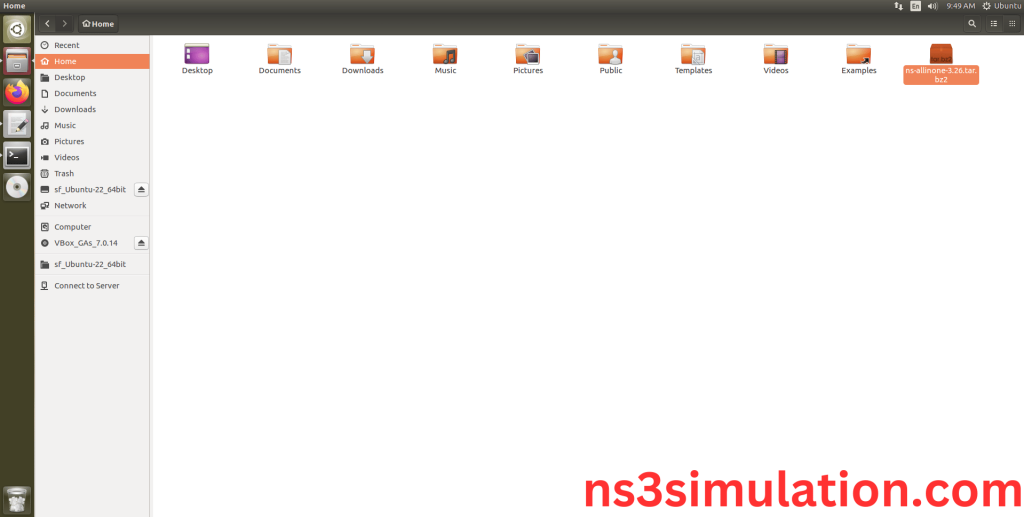
3.Extraction of the ns-allinone-3.26.tar.bz2 file:
Next, we have to extract the compressed file by right click and click Extract here to extract the ns-allinone-3.26 as folder in the home directory.
Screenshot:
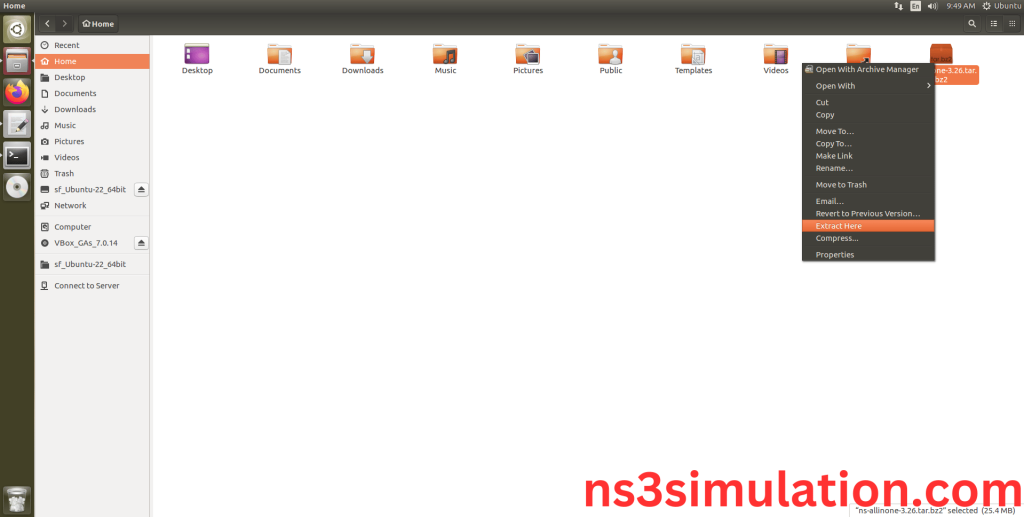
Screenshot:
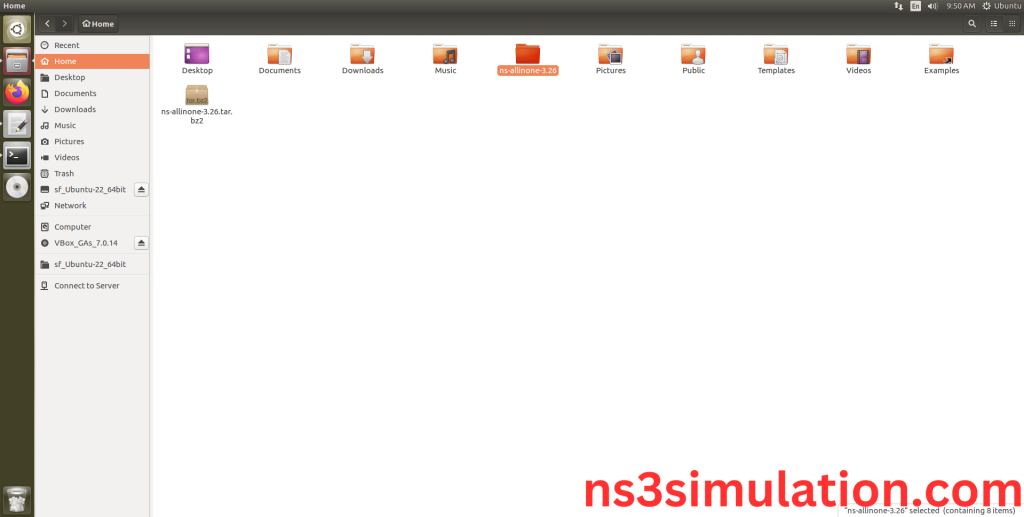
ns-allinone-3.26 compressed file Extracted Successfully in the home directory.
INSTALL DEPENDENCIES OF NS3:
- Open a terminal, Copy and Paste the commands to install required package:
Screenshot:
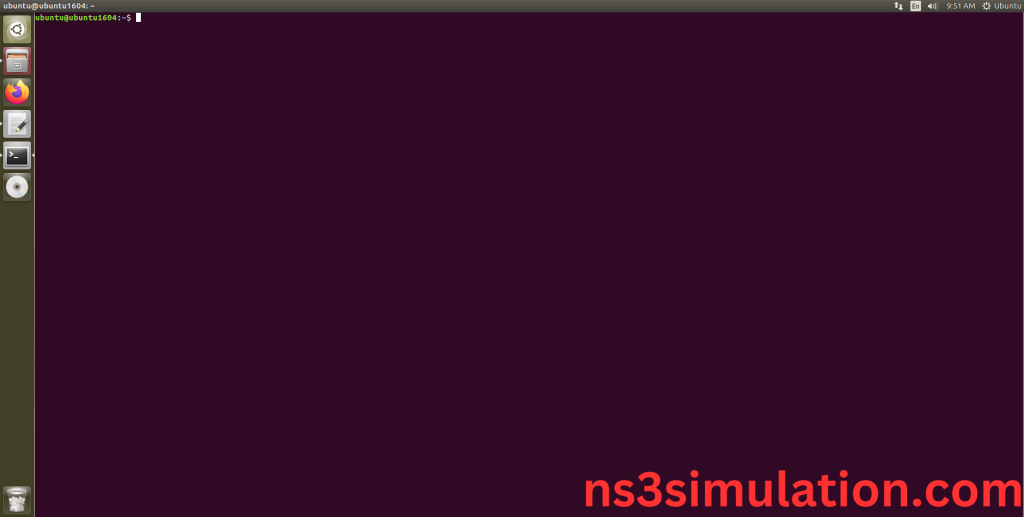
2.System File Update Command:
First of all, we need to updates the list of available packages and their versions stored in the system’s package index. Use below command to update the system package.
Command: “sudo apt-get update”
Screenshot:
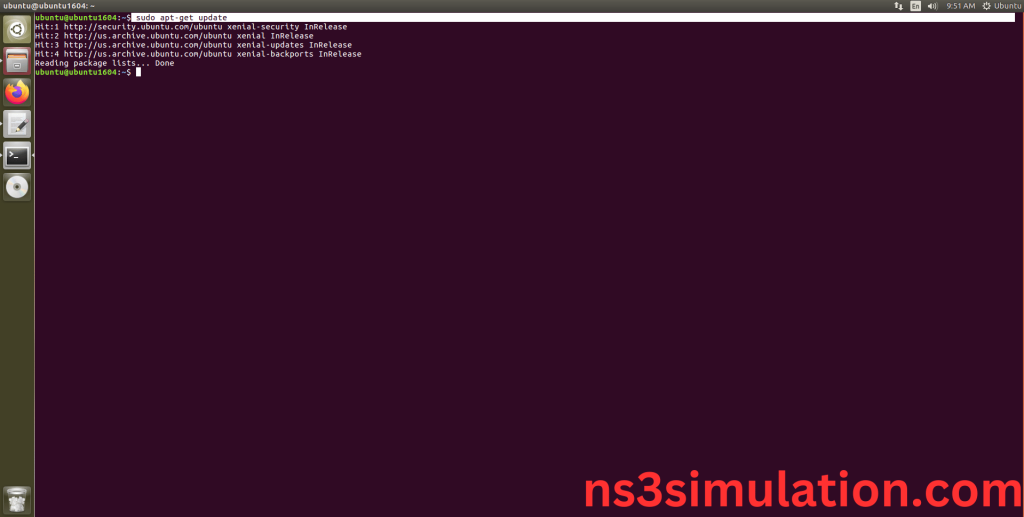
3.Install Essential Tools:
- g++: A C++ compiler from the GNU Compiler Collection, essential for compiling C++ programs.
- python: The Python programming language interpreter, used for running Python scripts and applications.
- cmake: A cross-platform tool for managing the build process of software using a compiler-independent method.
- git: A distributed version control system for tracking changes in source code during software development.
- gcc: A compiler system that supports various programming languages, including C, C++, Objective-C, Fortran, Ada, and more.
Command: “sudo apt install g++ python cmake git gcc”
Screenshot:
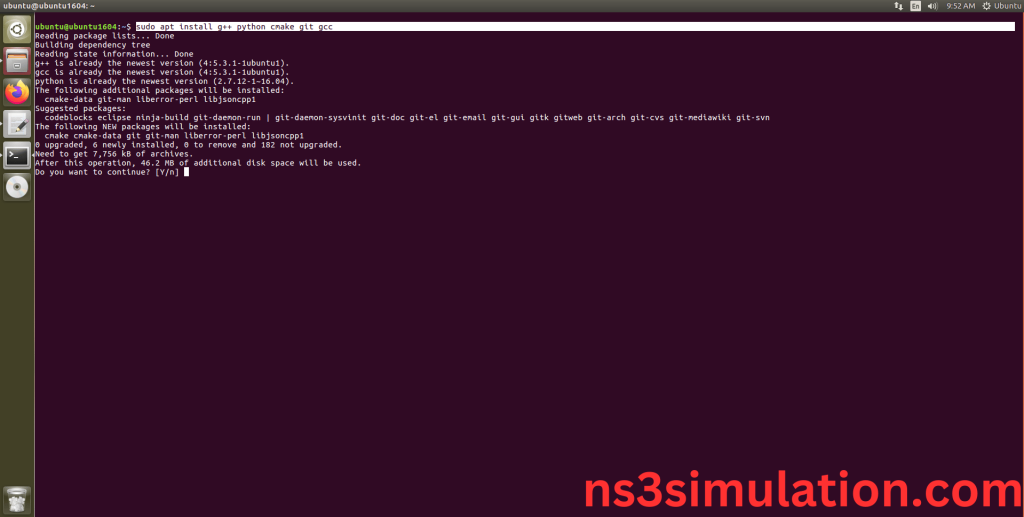
Click the key Y to install the required Essentials tools for giving permission to install the package in the user system.
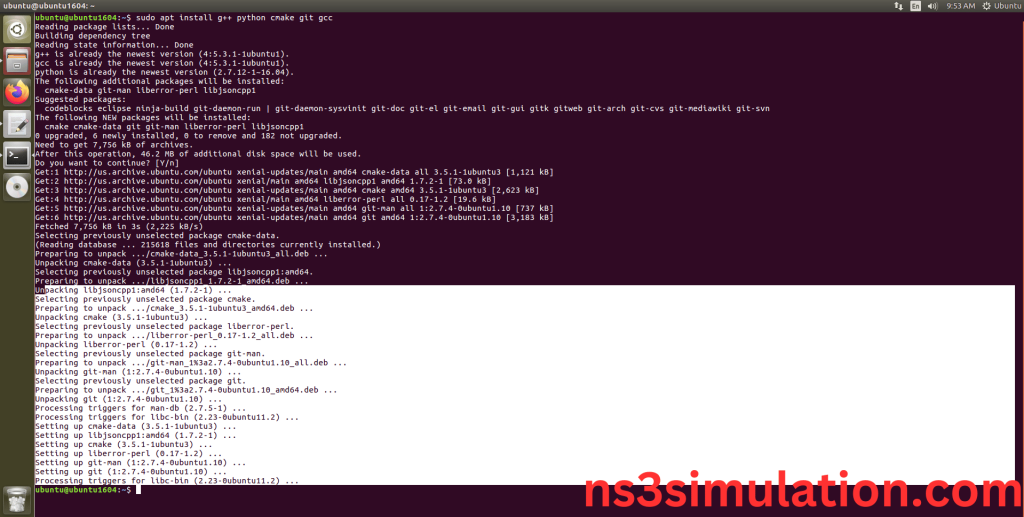
Screenshot:
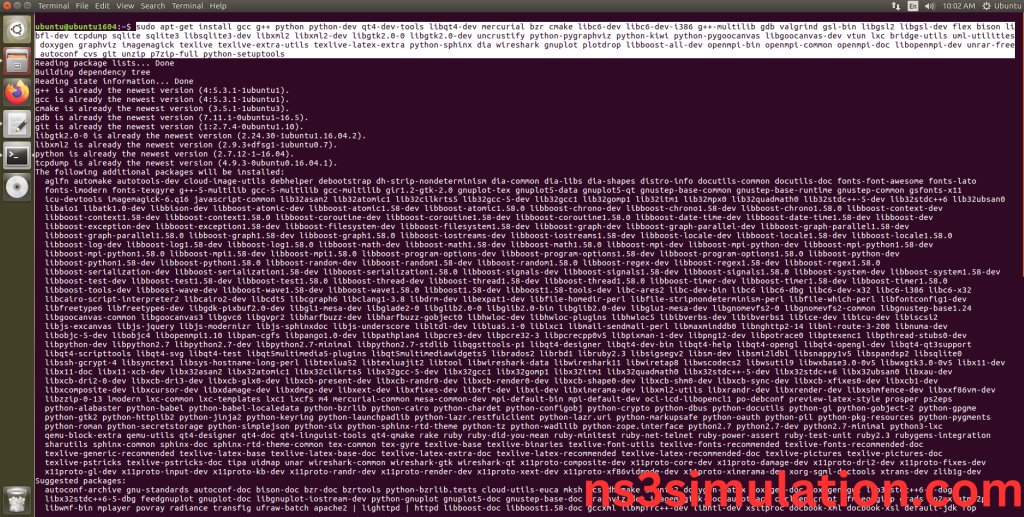
Installation of the Essential tools package completed successfully.
- Install Required Libraries and Development Tools:
- gcc, g++: GNU Compiler Collection, C and C++ compilers.
- python, python-dev: Python interpreter and development headers.
- mercurial, bzr: Version control systems.
- gdb: The GNU Project Debugger.
- valgrind: Tool for memory debugging, memory leak detection, and profiling.
- gsl-bin, libgsl0-dev, libgsl0ldbl: GNU Scientific Library binaries and development files.
- flex, bison: Tools for generating and compiling lexical and syntax analyzers.
- tcpdump: Network packet analyzer.
- sqlite, sqlite3, libsqlite3-dev: SQLite database command-line interface and development files.
- libxml2, libxml2-dev: Libraries for parsing XML.
- 0-0, libgtk2.0-dev: Libraries and development files for GTK+ 2.0.
- uncrustify: Source code beautifier for C, C++, C#, Objective-C, D, Java, Pawn, and Vala.
- doxygen: Documentation generator from annotated C++ sources.
- graphviz: Open source graph visualization software.
- imagemagick: Software suite to create, edit, and compose bitmap images.
- texlive, texlive-latex-extra, texlive-generic-extra, texlive-generic-recommended, texinfo, texlive-extra-utils: TeX Live and related utilities for typesetting documents.
- texi2html: Converts Texinfo documents to HTML.
- dia: Diagram editor for GNOME.
- python-pygraphviz: Python interface to Graphviz.
- python-kiwi: Framework for Python applications.
- python-pygoocanvas, libgoocanvas-dev: Python bindings and development files for GooCanvas.
- python-pygccxml: Python package for parsing C++ declarations.
Command:
“sudo apt-get install -y gcc g++ python python-dev mercurial bzr gdb valgrind gsl-bin libgsl0-dev libgsl0ldbl flex bison tcpdump sqlite sqlite3 libsqlite3-dev libxml2 libxml2-dev libgtk2.0-0 libgtk2.0-dev uncrustify doxygen graphviz imagemagick texlive texlive-latex-extra texlive-generic-extra texlive-generic-recommended texinfo dia texlive texlive-latex-extra texlive-extra-utils texi2html python-pygraphviz python-kiwi python-pygoocanvas libgoocanvas-dev python-pygccxml”
Screenshot:
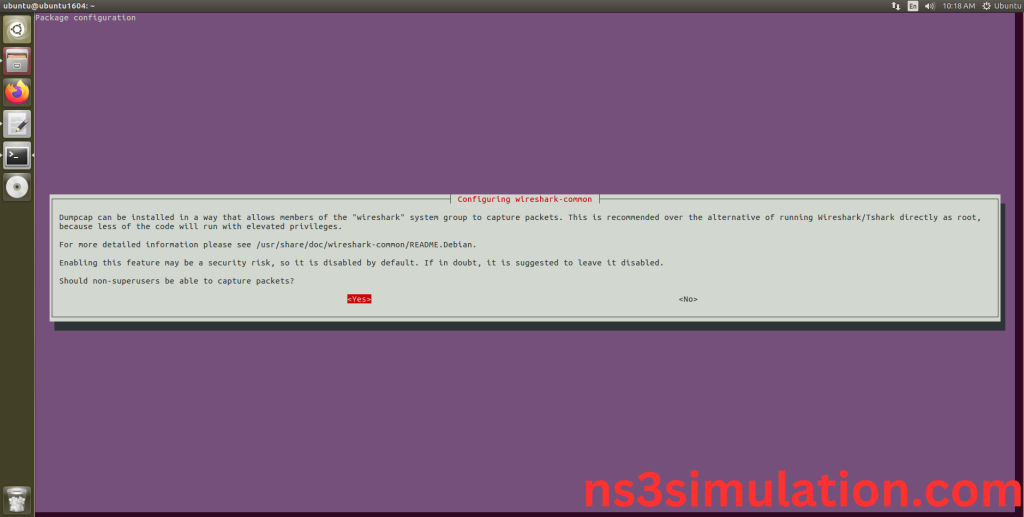
Click Yes to install Wireshark packages to capture the packets from Network simulator 3.
Screenshot:

Screenshot:
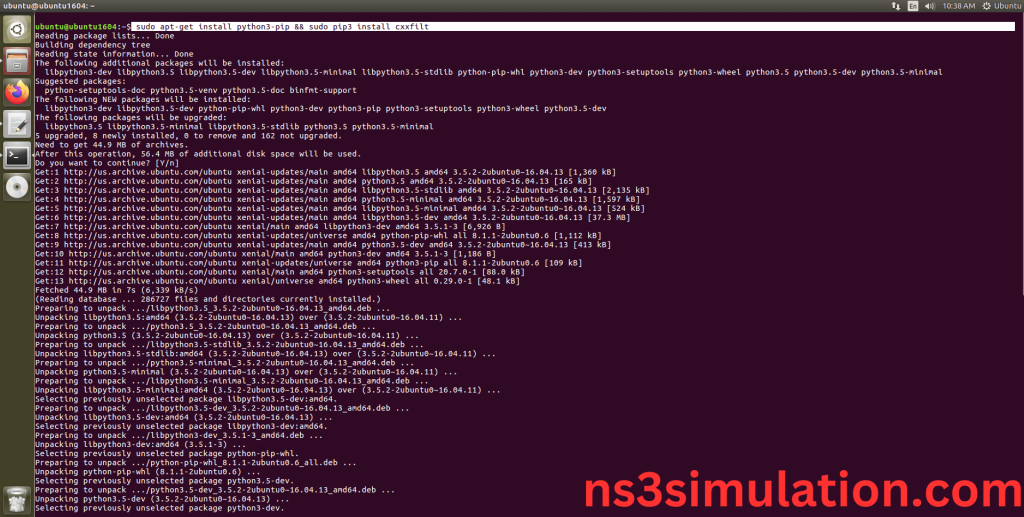
To Enable Python Bindings, we need to use command to install required packages.
Command:
“sudo apt-get install python3-pip && sudo pip3 install cxxfilt”
Screenshot:
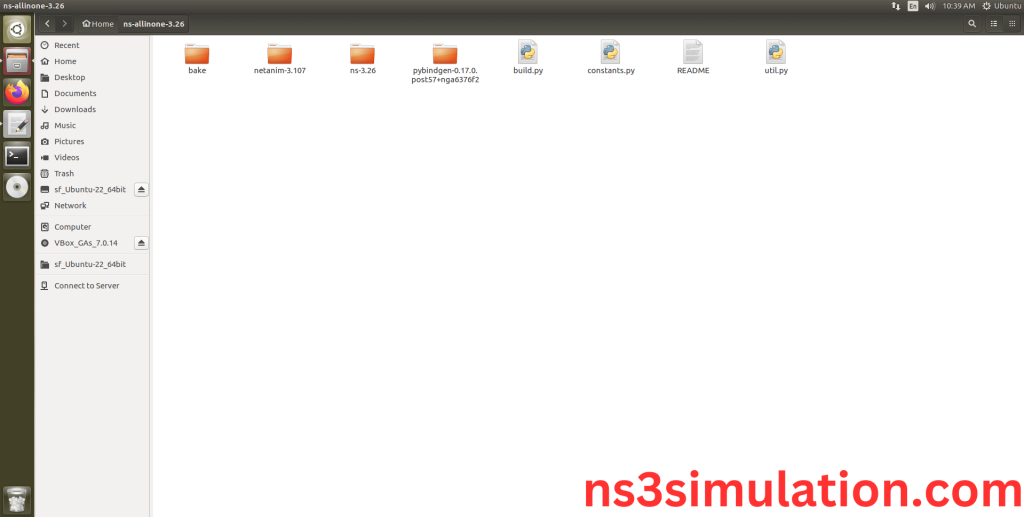
Installation of the Required Libraries and Development Tools package completed successfully.
INSTALL NETWORK SIMULATOR 3 (NS3):
- Locating the ns-allinone-3.26 Folder:
Next, we need to install the NS 3 in our system so locate the Extracted ns-allinone-3.26 folder in the home directory.
Screenshot:
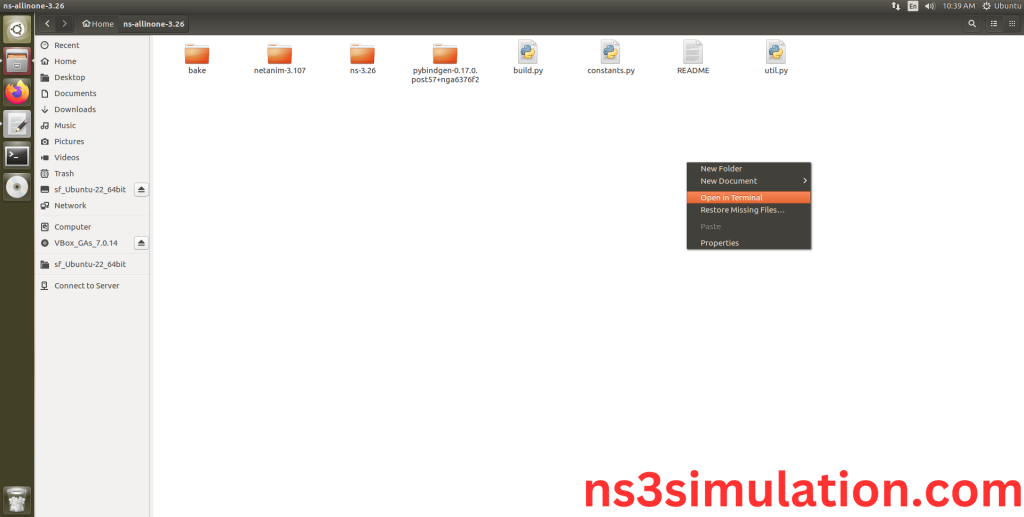
2.Launching the terminal in the ns-allinone-3.26 Folder:
Then Right Click in the current Directory and select the “Open in Terminal” button and it will launch the terminal.
Screenshot:
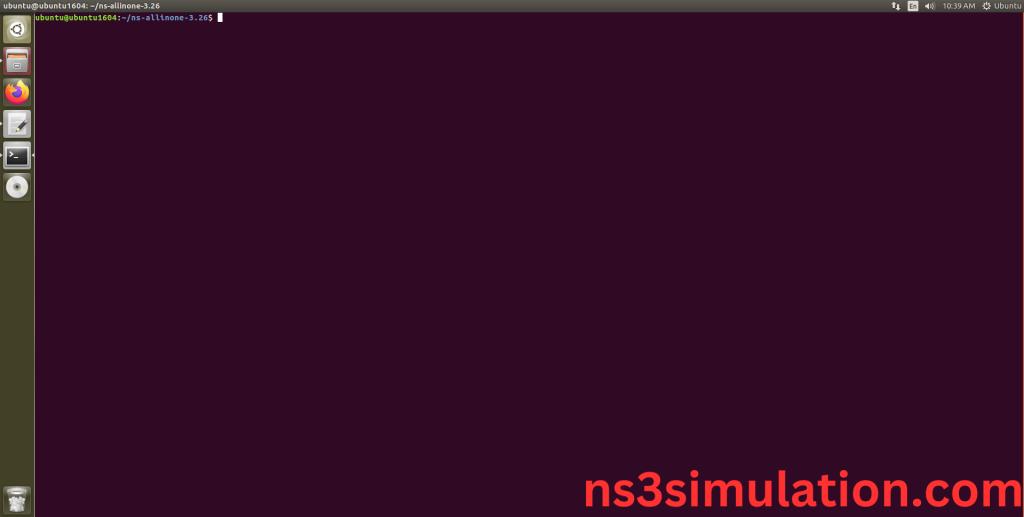
Here, we launched the terminal by that button in the folder.
Screenshot:
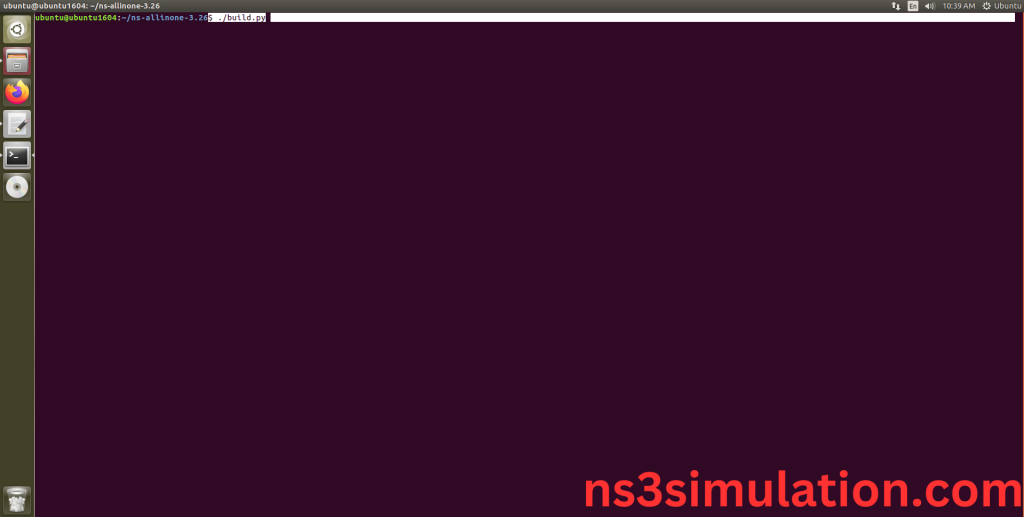
3.Building the terminal in the ns-allinone-3.26 Folder:
Next, we need to build the ns-3.26 to install the network simulation 3 Environment in the User system and it will build the netanim also. So, use the command to build the ns-3.26.
Command: “./build.py”
Screenshot:
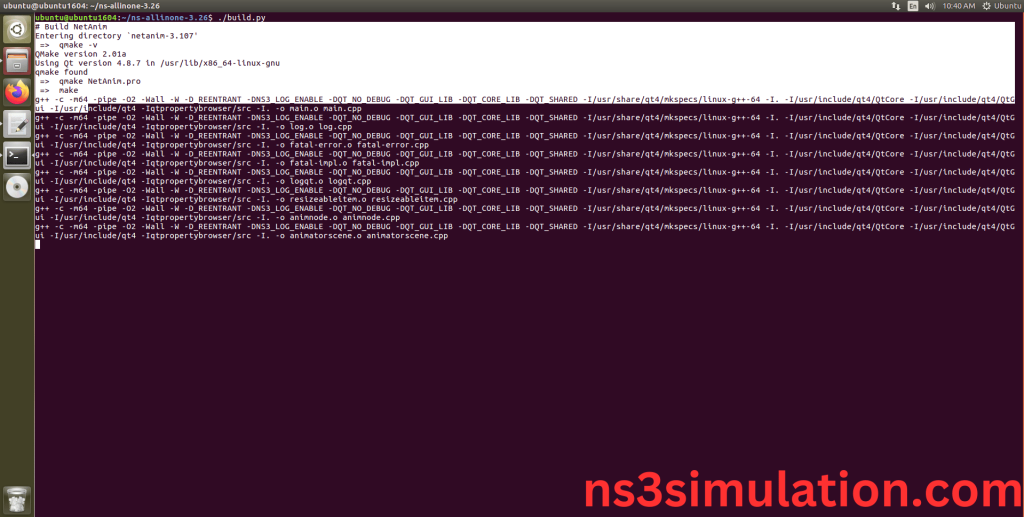
Netanim Building process:
Screenshot:
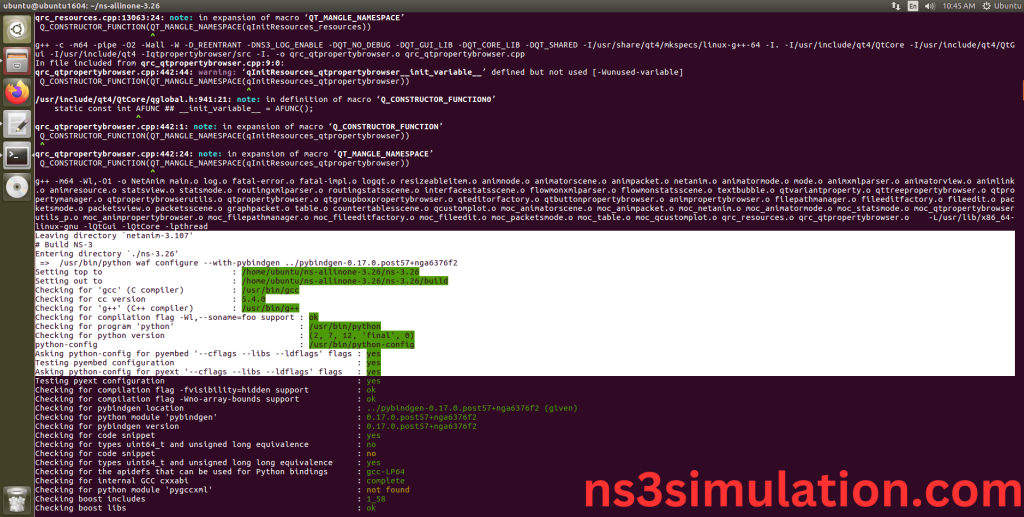
Ns-3.26 Configuring process:
Screenshot:

The “./ns3 configure” command is to configure the Network Simulator 3 (NS-3) environment. This command is typically used to set various parameters, such as the simulation duration, network topology, and node properties. It can also be used to specify the output format and other simulation settings.
Screenshot:
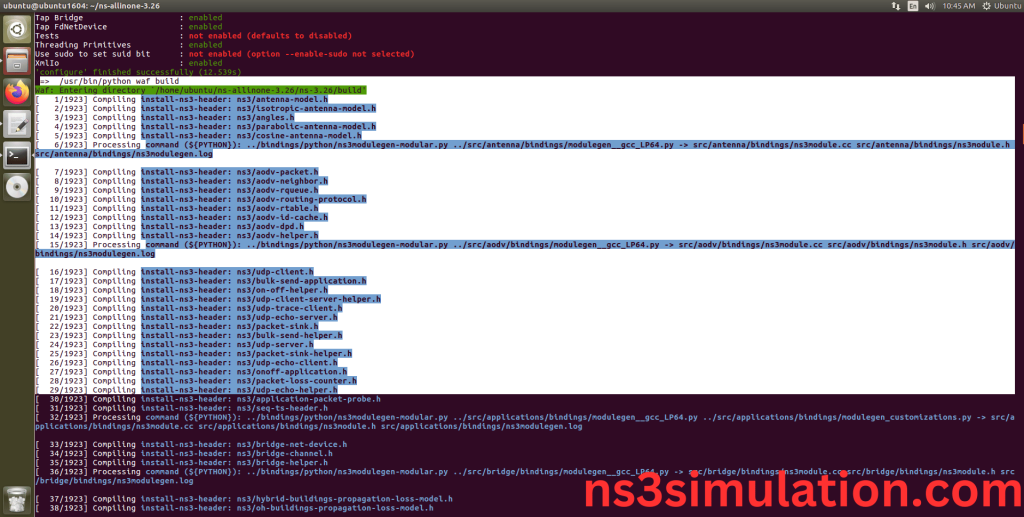
Ns-3.26 Configuration Completed successfully.
Ns-3.26 Building process:
Screenshot:
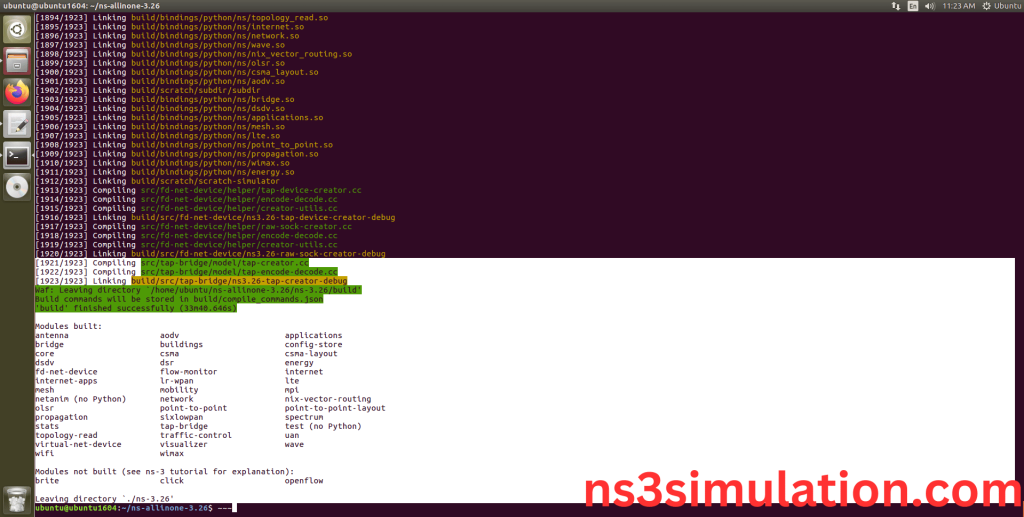
The “./ns3 build” command is used to build the Network Simulator 3 (NS-3) framework from its source code. When use this command, It will compiles the source code, generates the Makefiles, and builds the NS-3 binary and libraries and make Runnable Environment.
Ns-3.26 Installed successfully in the Ubuntu 16.04 system. In case if you find hard in installation process feel free to contact us.
