Unrar is a utility used to extract files from RAR (Roshal Archive) archives. RAR is a proprietary archive file format that supports data compression, error recovery, and file spanning. Unrar provides the ability to decompress RAR files, making it possible to access the contents of these archives on various operating systems. It supports multiple versions of the RAR format and can handle both single and multi-volume archives. Unrar is commonly used to extract files from compressed archives downloaded from the internet or for managing backups and compressed data. Its straightforward command-line interface allows users to easily list, test, and extract files from RAR archives, ensuring compatibility and ease of access to compressed data.
Installation of Unrar are as follows.
PRE-REQUISITES:
- Fresh installation of Ubuntu 22.04 LTS:
Screenshot:
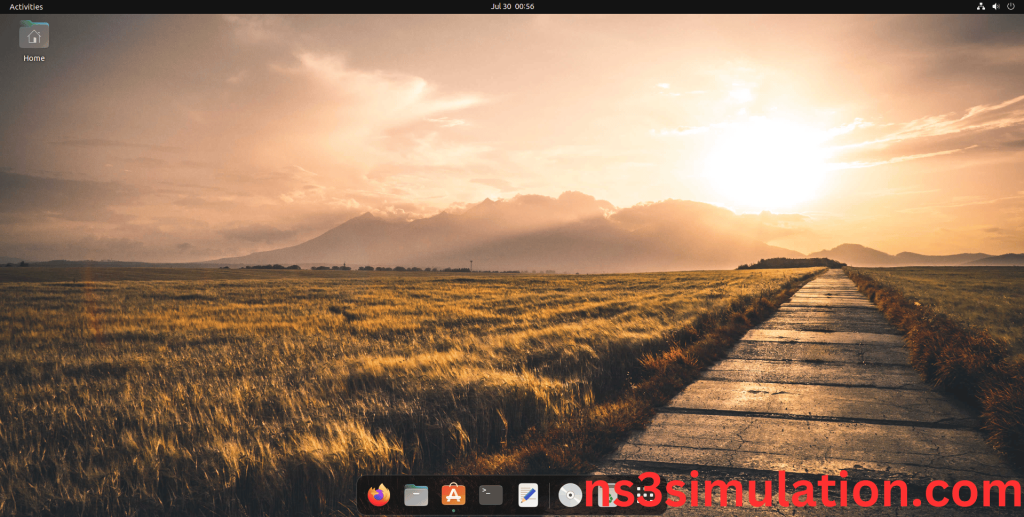
INSTALL DEPENDENCIES OF UNRAR:
- Open a terminal, Copy and Paste the commands to install required package:
Screenshot:
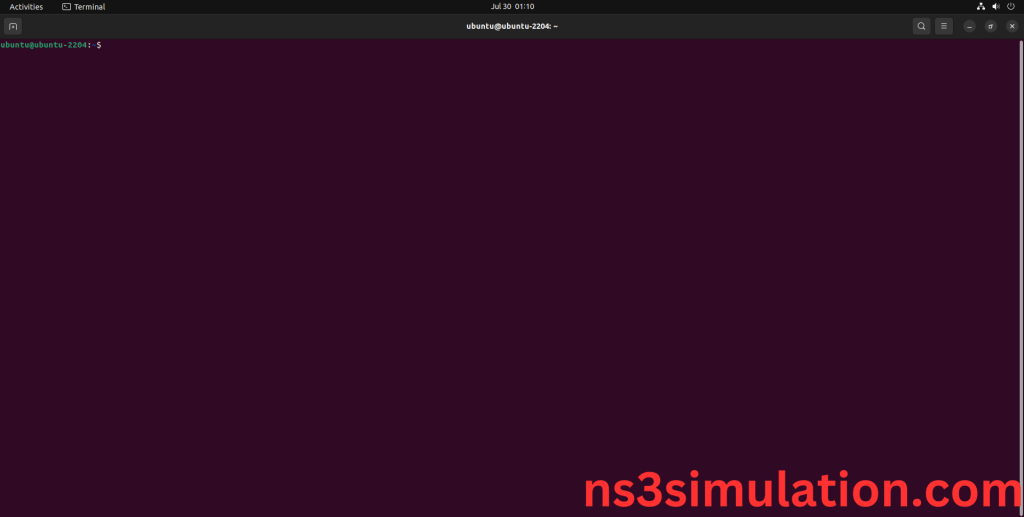
2.System File Update Command:
First of all, we need to updates the list of available packages and their versions stored in the system’s package index. Use below command to update the system package.
Command: “sudo apt-get update”
Screenshot:
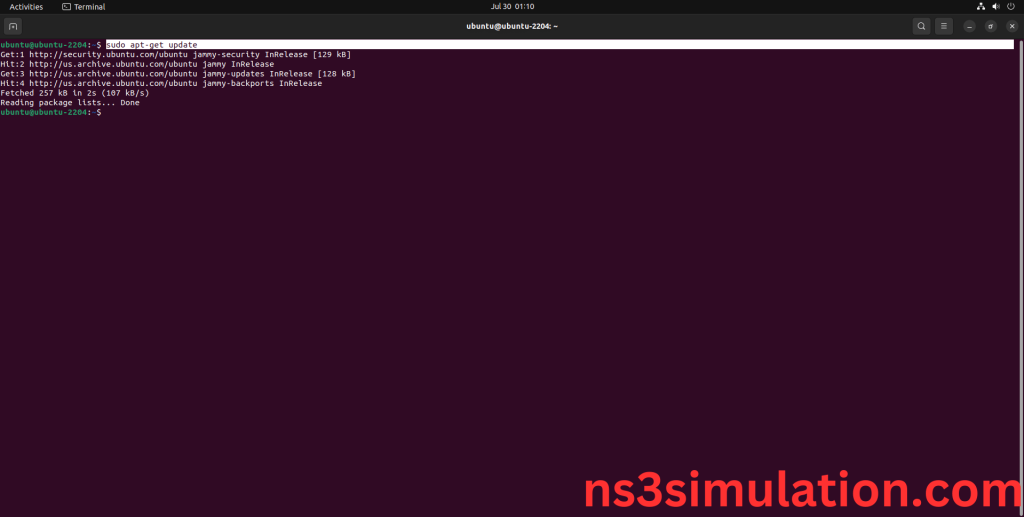
3.Unrar Installation Command:
Next, we need to install Unrar package in the ubuntu system. Use below command to install the Unrar package.
Command: “sudo apt-get install unrar”
Screenshot:
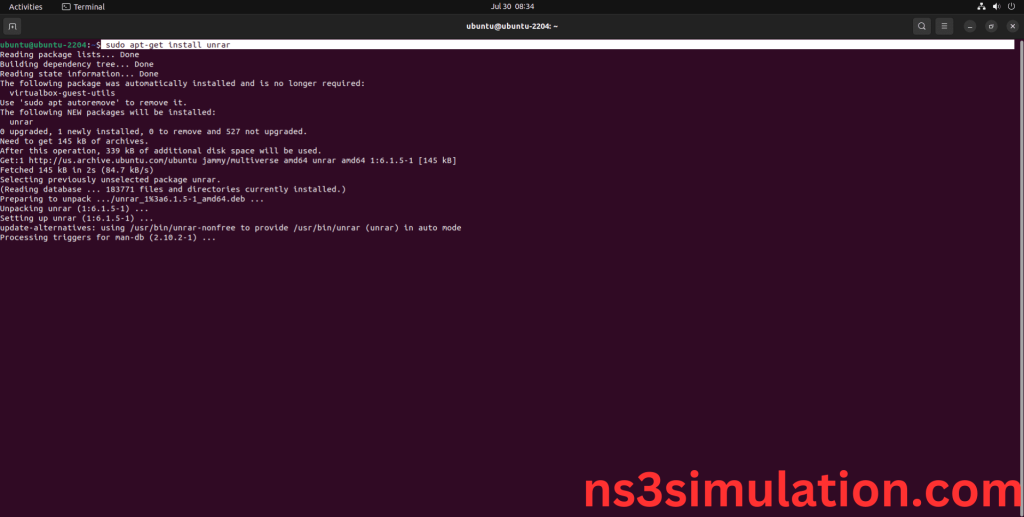
Click Y to install the additional package.
Screenshot:
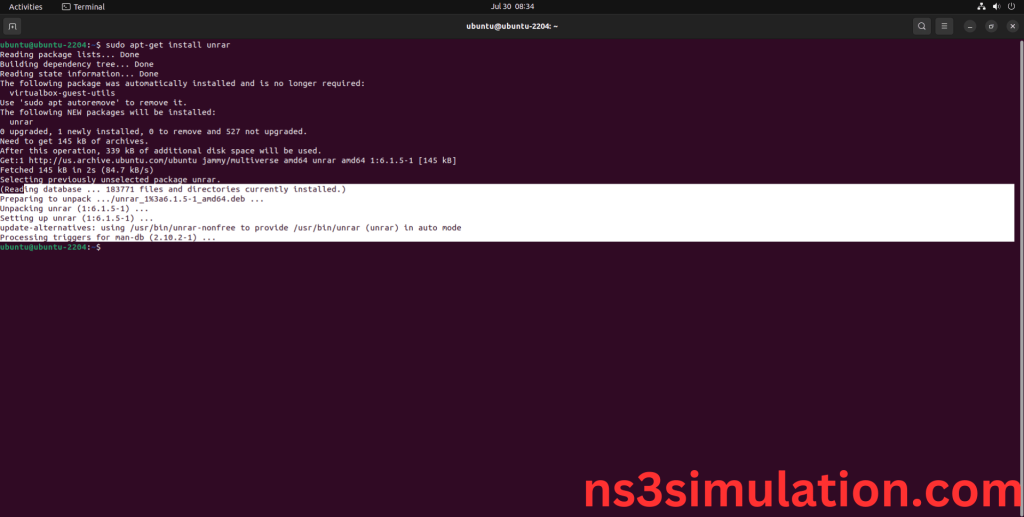
Unrar package Installed successfully in the Ubuntu 22.04 system.
After reading the above lines if you face errors in installing Unrar then we will assist you , with our leading developers.
